.
| Apps | Games | Emulators |
Order By:
 Awesome Peek Poker v0.2+ by NZHawk
Last Release: Oct 10, 2010
Awesome Peek Poker v0.2+ by NZHawk
Last Release: Oct 10, 2010
Downloads: 5311
Last Release: Oct 10, 2010
Downloads: 5311
Downloads: 5311
Awesome Peek Poker is a hombrew application that allows you to view/edit the lvl2 memory on the PS3 during runtime!
| Name | Version | Released | Hits | DL Link |
| Awesome Peek Poker | v0.2+ | 10/10/10 | 5294 | Download |
Awesome Peek Poker is a hombrew application that allows you to view/edit the lvl2 memory on the PS3 during runtime!
This will hopefully bring lvl2 user patches that could (in theory) patch things such as the PSN Sign in check, Hermes controller fix. I plan to add this feature in a later revision.
Changelog:
-----------------
v0.2
-Added option to dump ram (quick!)
-Fixed a few things up (Display related HDTV only at this time!)
v0.1
-Initial release (non-public)
-Peek + Poke
This will hopefully bring lvl2 user patches that could (in theory) patch things such as the PSN Sign in check, Hermes controller fix. I plan to add this feature in a later revision.
Changelog:
-----------------
v0.2
-Added option to dump ram (quick!)
-Fixed a few things up (Display related HDTV only at this time!)
v0.1
-Initial release (non-public)
-Peek + Poke
| Name | Version | Released | Hits | DL Link |
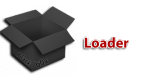 b0xloader - SELF Loader v1.0 by blackb0x
Last Release: Dec 11, 2010
b0xloader - SELF Loader v1.0 by blackb0x
Last Release: Dec 11, 2010
Downloads: 5991
Last Release: Dec 11, 2010
Downloads: 5991
Downloads: 5991
A Simple SELF launcher for the Playstation 3.
| Name | Version | Released | Hits | DL Link |
| b0xloader - SELF Loader (Resigned) | v1.0 | 12/11/10 | 4595 | Download |
__________________________________________________________
| ___. .__ __ ___. _______ |
| \_ |__ | | _____ ____ | | _\_ |__ \ _ \ ___ ___ |
| | __ \| | \__ \ _/ ___\| |/ /| __ \/ /_\ \\ \/ / |
| | \_\ \ |__/ __ \\ \___| < | \_\ \ \_/ \> < |
| |___ /____(____ /\___ >__|_ \|___ /\_____ /__/\_ \ |
| \/ \/ \/ \/ \/ \/ \/ |
|__________________________________________________________|
b0xloader - SELF Loader 1.0
A Simple SELF launcher for the Playstation 3.
Changelog:
1.0)
Initial release
Instructions:
- Install the package to PS3
- Select a Fake signed SELF from the menu and press X to launch.
- Enjoy.
Limitations:
The SELF you are launching must be "fake signed" for it to launch, if not it will bring you back to XMB,
This is good for quick testing your development/test builds without repacking to a PKG every time.
Future support will be added for non-signed SELF/ELF's
"The age of miracles is past."
Greetz to DeLiGhT
Releases:
12/9/10 - b0xloader 1.0
10/2/10 - FTP Server 1.2
9/25/10 - FTP Server 1.1b
9/23/10 - FTP Server 1.0b
9/12/10 - LV2Dump 0.7a
-blackb0x
| ___. .__ __ ___. _______ |
| \_ |__ | | _____ ____ | | _\_ |__ \ _ \ ___ ___ |
| | __ \| | \__ \ _/ ___\| |/ /| __ \/ /_\ \\ \/ / |
| | \_\ \ |__/ __ \\ \___| < | \_\ \ \_/ \> < |
| |___ /____(____ /\___ >__|_ \|___ /\_____ /__/\_ \ |
| \/ \/ \/ \/ \/ \/ \/ |
|__________________________________________________________|
b0xloader - SELF Loader 1.0
A Simple SELF launcher for the Playstation 3.
Changelog:
1.0)
Initial release
Instructions:
- Install the package to PS3
- Select a Fake signed SELF from the menu and press X to launch.
- Enjoy.
Limitations:
The SELF you are launching must be "fake signed" for it to launch, if not it will bring you back to XMB,
This is good for quick testing your development/test builds without repacking to a PKG every time.
Future support will be added for non-signed SELF/ELF's
"The age of miracles is past."
Greetz to DeLiGhT
Releases:
12/9/10 - b0xloader 1.0
10/2/10 - FTP Server 1.2
9/25/10 - FTP Server 1.1b
9/23/10 - FTP Server 1.0b
9/12/10 - LV2Dump 0.7a
-blackb0x
| Name | Version | Released | Hits | DL Link |
| b0xloader - SELF Loader | v1.0 | 12/11/10 | 1385 | Download |
 BootOS Installer v2.01 by Kneaw
Last Release: Feb 25, 2011
BootOS Installer v2.01 by Kneaw
Last Release: Feb 25, 2011
Downloads: 13671
Last Release: Feb 25, 2011
Downloads: 13671
Downloads: 13671
BootOS is a linux installer for the PS3.
- This tool installs BootOS, which can be used to boot Linux kernel from lv2patcher v9.
- v2.0 is made by kmeaw and kha0S.
- It allows you to install unmodified Debian Squeeze.
- Full support to installation on External Hard Drive/Pen Drive. No PS3 disk installation for now.
- All needed PS3 specific kernel modules are already pre-compiled and installed.
- PS3 vram is enabled as swap as default
- Thanks to marcan for AsbestOS, Mathieulh and graf_chokolo for default.spp trick, geohot for dev_flash mount code.
- Thanks to jbc for testing and KingDong for the icon :)
- Now it works on PS3 fat.
This tool is used on 3.55 firmwares only for installing linux proposes. Use only if you known what you are doing. Use at your own risk.
- This tool installs BootOS, which can be used to boot Linux kernel from lv2patcher v9.
- v2.0 is made by kmeaw and kha0S.
- It allows you to install unmodified Debian Squeeze.
- Full support to installation on External Hard Drive/Pen Drive. No PS3 disk installation for now.
- All needed PS3 specific kernel modules are already pre-compiled and installed.
- PS3 vram is enabled as swap as default
- Thanks to marcan for AsbestOS, Mathieulh and graf_chokolo for default.spp trick, geohot for dev_flash mount code.
- Thanks to jbc for testing and KingDong for the icon :)
- Now it works on PS3 fat.
This tool is used on 3.55 firmwares only for installing linux proposes. Use only if you known what you are doing. Use at your own risk.
| Name | Version | Released | Hits | DL Link |
| BootOS Installer | v2.01 | 02/25/11 | 5456 | Download |
How to install
==========
1. install BootOS installer
2. partition a USB disk to have at least one partition (FAT-formatted);
3. Download debian.rar (295.14 MB) unpack linux.img and put it into the root dir of usb disk;
4. run BootOS installer;
5. install lv2 patcher v9 or higher
6. run lv2 patcher and select “Linux”;
7. as you see the fb console with penguins, you can unplug the ethernet cable; (NO LONGER NECESSARY IN ASBESTOS 1.2+)
8. login: ps3, password: ps3.
If you don’t see anything, press Ctrl-Alt-F1, then Alt-F7.
Changelog
=======
BootOS Installer v2.01 (aka AsbestOS Installer v2.01)
- New name (duh!)
- Hosting problem is solved.
AsbestOS Installer v2.0
- Easier to use and easier to install Debian GNU/Linux
- ICON0.PNG – Updated for v2.0
- sfo.xml – Updated for v2.0
- Makefile – Updated for v2.0
- Progress bar and 128M bootmem fix.
AsbestOS Installer v1.5
- You can now boot from network, HDD, or USB
AsbestOS Installer v1.4
- Improved stabilityFaster LV1 scanning
AsbestOS Installer v1.3
- Now auto-detects PS3 model. There is no need for two (fat and slim) pkgs.
- Fixes a problem with incorrectly partitioned USB drives.
AsbestOS Installer v1.2
- Fat PS3 model support
- An ethernet cable is no longer needed (the option is still there though)
AsbestOS Installer v1.0
- Initial version
==========
1. install BootOS installer
2. partition a USB disk to have at least one partition (FAT-formatted);
3. Download debian.rar (295.14 MB) unpack linux.img and put it into the root dir of usb disk;
4. run BootOS installer;
5. install lv2 patcher v9 or higher
6. run lv2 patcher and select “Linux”;
7. as you see the fb console with penguins, you can unplug the ethernet cable; (NO LONGER NECESSARY IN ASBESTOS 1.2+)
8. login: ps3, password: ps3.
If you don’t see anything, press Ctrl-Alt-F1, then Alt-F7.
Changelog
=======
BootOS Installer v2.01 (aka AsbestOS Installer v2.01)
- New name (duh!)
- Hosting problem is solved.
AsbestOS Installer v2.0
- Easier to use and easier to install Debian GNU/Linux
- ICON0.PNG – Updated for v2.0
- sfo.xml – Updated for v2.0
- Makefile – Updated for v2.0
- Progress bar and 128M bootmem fix.
AsbestOS Installer v1.5
- You can now boot from network, HDD, or USB
AsbestOS Installer v1.4
- Improved stabilityFaster LV1 scanning
AsbestOS Installer v1.3
- Now auto-detects PS3 model. There is no need for two (fat and slim) pkgs.
- Fixes a problem with incorrectly partitioned USB drives.
AsbestOS Installer v1.2
- Fat PS3 model support
- An ethernet cable is no longer needed (the option is still there though)
AsbestOS Installer v1.0
- Initial version
| Name | Version | Released | Hits | DL Link |
| AsbestOS Installer | v2.0 | 02/22/11 | 1399 | Download |
| AsbestOS Installer | v1.5 | 02/13/11 | 1356 | Download |
| AsbestOS Installer | v1.4 | 02/11/11 | 1313 | Download |
| AsbestOS Installer | v1.3 | 02/08/11 | 1464 | Download |
| AsbestOS Installer (Phat) | v1.2 | 02/08/11 | 1349 | Download |
| AsbestOS Installer (Slim) | v1.2 | 02/08/11 | 1309 | Download |
 CFWLoad v1.0 by stoker25
Last Release: Nov 2, 2010
CFWLoad v1.0 by stoker25
Last Release: Nov 2, 2010
Downloads: 4677
Last Release: Nov 2, 2010
Downloads: 4677
Downloads: 4677
It's a clone of JaicraB's USB FIRM LOADER, with a few differences for people like me with USBs that have different numbers. Major Features: Choose what USB to use, Redirect dev_flash to usb, Redirect app_home to usb, Dump LV2 kernel and mount points.
| Name | Version | Released | Hits | DL Link |
| CFWLoad | v1.0 | 11/02/10 | 4664 | Download |
CFWLoad 1.0
It's a clone of JaicraB's USB FIRM LOADER, with a few differences for people like me with USBs that have different numbers.
Features
Choose what USB to use!
Redirect dev_flash to usb
Redirect app_home to usb
Dump LV2 kernel and mount points
!!!NOTE!!!: You need a payload with peek and poke syscalls (PL3 dev has this)
Usage
X - (Un)Patch /dev_flash as usb
Square - (Un)Patch /app_home as usb
Select - Dump lv2.bin & mounts.bin to usb
Up/Down - Change USB
Triangle - Exit
The dev_flash files have to be on the root of the USB drive to work, e.g. if E:\ is your drive, you should have E:\vsh, E:\vsh\modules, etc...
Make a PS3_GAME folder on your USB for the thing in the Game menu to work.
App has some bugs, but it is my first PS3 program
It's a clone of JaicraB's USB FIRM LOADER, with a few differences for people like me with USBs that have different numbers.
Features
Choose what USB to use!
Redirect dev_flash to usb
Redirect app_home to usb
Dump LV2 kernel and mount points
!!!NOTE!!!: You need a payload with peek and poke syscalls (PL3 dev has this)
Usage
X - (Un)Patch /dev_flash as usb
Square - (Un)Patch /app_home as usb
Select - Dump lv2.bin & mounts.bin to usb
Up/Down - Change USB
Triangle - Exit
The dev_flash files have to be on the root of the USB drive to work, e.g. if E:\ is your drive, you should have E:\vsh, E:\vsh\modules, etc...
Make a PS3_GAME folder on your USB for the thing in the Game menu to work.
App has some bugs, but it is my first PS3 program
| Name | Version | Released | Hits | DL Link |
 Change IDPS v2.0 by Rancid (ps3ita)
Last Release: Nov 13, 2012
Change IDPS v2.0 by Rancid (ps3ita)
Last Release: Nov 13, 2012
Downloads: 11787
Last Release: Nov 13, 2012
Downloads: 11787
Downloads: 11787
A tool used with PSoN DEX to give your DEX PS3 access to the PSN.
For 4.21 DEX CFW with the proper patches. Use at your own risk.
For 4.21 DEX CFW with the proper patches. Use at your own risk.
| Name | Version | Released | Hits | DL Link |
| Change IDPS (All Region) | v2.0 | 11/13/12 | 7536 | Download |
Changelog:
2.0
- The first version had a stupid "bug" that does not allow you to use the online pass purchased. Sorry for that..
1.0
- Inital release
How to:
- Start Change_IDPS and wait for the refresh of the console
IMPORTANT NOTES:
- Change_IDPS must be started after every reboot of the console before groped access to PSN and PS-STORE (if you do not get an error: 8002A224)
- Check in the debug menu settings (it's under Network Settings), the NP Environment setting is set as np (not sp-int)
- L'IDPS is set in automatic mode (depending on your region (EU, USA, etc.).
- When the Change_IDPS is functioning properly, the LED will switch on the console from the usual green color to YELLOW
2.0
- The first version had a stupid "bug" that does not allow you to use the online pass purchased. Sorry for that..
1.0
- Inital release
How to:
- Start Change_IDPS and wait for the refresh of the console
IMPORTANT NOTES:
- Change_IDPS must be started after every reboot of the console before groped access to PSN and PS-STORE (if you do not get an error: 8002A224)
- Check in the debug menu settings (it's under Network Settings), the NP Environment setting is set as np (not sp-int)
- L'IDPS is set in automatic mode (depending on your region (EU, USA, etc.).
- When the Change_IDPS is functioning properly, the LED will switch on the console from the usual green color to YELLOW
| Name | Version | Released | Hits | DL Link |
| Change IDPS (All Region) | v1.0 | 10/17/12 | 1593 | Download |
| Change IDPS (EU Region) | v1.0 | 10/15/12 | 1393 | Download |
| Change IDPS (USA Region) | v1.0 | 10/15/12 | 1268 | Download |
 Chaos Air Bringer v1.0 by Rokiski
Last Release: Oct 28, 2011
Chaos Air Bringer v1.0 by Rokiski
Last Release: Oct 28, 2011
Downloads: 4694
Last Release: Oct 28, 2011
Downloads: 4694
Downloads: 4694
This tool lets you change the MAC Address of your PS3, FOREVER.
| Name | Version | Released | Hits | DL Link |
| Chaos Air Bringer | v1.0 | 10/28/11 | 4681 | Download |
CHAOS AIR BRINGER
by Rokiski
This little tool lets you make some magic in your machine.
It lets you change your MAC Address FOREVER, easy, uh?
Procedure:
a) Put a pendrive / external hdd, for example, in any usb port (app search for it).
b) Now you have 2 options:
- Dont put any file in the usb unit.In this case, the program will use a special mac address (Air Address)
- Or put a file called "mac.bin", this file will be your new mac. You need put inside in binary format
your 6 bytes of your new mac, for example, DE 11 00 11 4A DE.
c) Install app, and launch it.
d) The program will try make a backup of your old mac in the usb unit as "mac_original.bin".
Remember take it in some secure place before launch again the program or will be overwrite and you will
lose your original value, perhaps forever...i dont know.
e) Wait to the program returns to the xmb or reboot.
If not reboot auto, reboot manually the PS3, and you will see the changes forever.
f) Its all folks!
NOTES:
a) You need SS patches enabled to use it, if not perhaps you will have problems because lv1 dispatch manager
blocks your service requests.
b) If the program CANT make a backup of your old mac, led will blink in red.
c) If the program CANT change your mac, the led will remain off (if you reboot your machine its will revert to green)
d) If the program CAN make a backup or your mac led will blink green.
d) If the program CAN change your mac led will be off and later green.
e) I tested it and works as a charm, but remember that you only take your choices with your machine, not blame me
if you fuck something.
f) Its not change any value at the ram (lv1, vsh or lv2), the change is real.
g) You can change in a custom firmware, and later update a official firmware and your mac will remains changed.
h) This program will be a plugin in JFW DH 3.41
USES:
The mac change is real, its have a lot of uses, as example:
a) Make funny stupid videos of "new firmwares" without hide your mac (stupid use, but well, a lot of people is stupid and live in dark hole places...:)).
b) Make a true use avoiding that your mac can be banned, or in a legit video that your machine appear as it.
c) Spoof your mac to catch wireless conections that have mac auth list, and use this wireless connection (yeah, Chaos Air Bringer).
d) A lot of uses that your imagination can have...
by Rokiski
This little tool lets you make some magic in your machine.
It lets you change your MAC Address FOREVER, easy, uh?
Procedure:
a) Put a pendrive / external hdd, for example, in any usb port (app search for it).
b) Now you have 2 options:
- Dont put any file in the usb unit.In this case, the program will use a special mac address (Air Address)
- Or put a file called "mac.bin", this file will be your new mac. You need put inside in binary format
your 6 bytes of your new mac, for example, DE 11 00 11 4A DE.
c) Install app, and launch it.
d) The program will try make a backup of your old mac in the usb unit as "mac_original.bin".
Remember take it in some secure place before launch again the program or will be overwrite and you will
lose your original value, perhaps forever...i dont know.
e) Wait to the program returns to the xmb or reboot.
If not reboot auto, reboot manually the PS3, and you will see the changes forever.
f) Its all folks!
NOTES:
a) You need SS patches enabled to use it, if not perhaps you will have problems because lv1 dispatch manager
blocks your service requests.
b) If the program CANT make a backup of your old mac, led will blink in red.
c) If the program CANT change your mac, the led will remain off (if you reboot your machine its will revert to green)
d) If the program CAN make a backup or your mac led will blink green.
d) If the program CAN change your mac led will be off and later green.
e) I tested it and works as a charm, but remember that you only take your choices with your machine, not blame me
if you fuck something.
f) Its not change any value at the ram (lv1, vsh or lv2), the change is real.
g) You can change in a custom firmware, and later update a official firmware and your mac will remains changed.
h) This program will be a plugin in JFW DH 3.41
USES:
The mac change is real, its have a lot of uses, as example:
a) Make funny stupid videos of "new firmwares" without hide your mac (stupid use, but well, a lot of people is stupid and live in dark hole places...:)).
b) Make a true use avoiding that your mac can be banned, or in a legit video that your machine appear as it.
c) Spoof your mac to catch wireless conections that have mac auth list, and use this wireless connection (yeah, Chaos Air Bringer).
d) A lot of uses that your imagination can have...
| Name | Version | Released | Hits | DL Link |
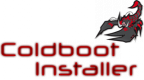 Coldboot Installer v1.0 by Rebug Team
Last Release: Feb 21, 2011
Coldboot Installer v1.0 by Rebug Team
Last Release: Feb 21, 2011
Downloads: 9774
Last Release: Feb 21, 2011
Downloads: 9774
Downloads: 9774
Coldboot Installer is a small app to easily install your custom coldboot .raf and .ac3 files from USB000 (Slot furthest right).
You need to create a folder on the root of your USB stick called coldboot. This where you place your custom coldboot files.
Coldboot Installer can also back up you current coldboot files. It backs them up in the app’s USRDIR and to the root of USB000 if present with a .bak extention.
Warning: this app changes dev_flash files. Use at your own risk
Note: The rebug packages are provided as a mirror in case they are unavailable and for historical proposes. You should support rebug development by visiting Rebug's website and downloading from there: http://rebug.me.
You need to create a folder on the root of your USB stick called coldboot. This where you place your custom coldboot files.
Coldboot Installer can also back up you current coldboot files. It backs them up in the app’s USRDIR and to the root of USB000 if present with a .bak extention.
Warning: this app changes dev_flash files. Use at your own risk
Note: The rebug packages are provided as a mirror in case they are unavailable and for historical proposes. You should support rebug development by visiting Rebug's website and downloading from there: http://rebug.me.
| Name | Version | Released | Hits | DL Link |
| Coldboot Installer | v1.0 | 02/21/11 | 7144 | Download |
| Coldboot Installer (gnpdrm) | v1.0 | 02/21/11 | 2607 | Download |
Coldboot Installer is a small app to easily install your custom coldboot .raf and .ac3 files from USB000 (Slot furthest right).
You need to create a folder on the root of your USB stick called coldboot. This where you place your custom coldboot files.
Coldboot Installer can also back up you current coldboot files. It backs them up in the app’s USRDIR and to the root of USB000 if present with a .bak extention.
***** BACKUP/RESTORE COLDBOOT FILES *****
Press SELECT to BACKUP the CURRENT coldboot files
(This will overwrite your previous backup)
Press START to RESTORE coldboot files from BACKUP
****** INSTALL NEW COLDBOOT FILES ******
Press CROSS to INSTALL new coldboot.raf and AC3 files
Press SQUARE to INSTALL a new coldboot.raf
Press CIRCLE to INSTALL new coldboot AC3 files
Enjoy.. Cyberskunk
You need to create a folder on the root of your USB stick called coldboot. This where you place your custom coldboot files.
Coldboot Installer can also back up you current coldboot files. It backs them up in the app’s USRDIR and to the root of USB000 if present with a .bak extention.
***** BACKUP/RESTORE COLDBOOT FILES *****
Press SELECT to BACKUP the CURRENT coldboot files
(This will overwrite your previous backup)
Press START to RESTORE coldboot files from BACKUP
****** INSTALL NEW COLDBOOT FILES ******
Press CROSS to INSTALL new coldboot.raf and AC3 files
Press SQUARE to INSTALL a new coldboot.raf
Press CIRCLE to INSTALL new coldboot AC3 files
Enjoy.. Cyberskunk
| Name | Version | Released | Hits | DL Link |
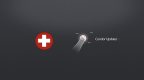 Condor Updater v3.1 by CondorStrike
Last Release: Nov 23, 2012
Condor Updater v3.1 by CondorStrike
Last Release: Nov 23, 2012
Downloads: 13360
Last Release: Nov 23, 2012
Downloads: 13360
Downloads: 13360
This app, puts the PS3 into a pseudo recovery mode from the XMB, without having to go into recovery by holding the power button.
| Name | Version | Released | Hits | DL Link |
| Condor Updater | v3.1 | 11/23/12 | 8255 | Download |
This app allows pseudo-recovery mode system firmware update from xmb.
I have tested it with Rogero CFW and Kmeaw, but should work with any Firmware that allows the PKG to install.
No more hold down power crap...lol.
I think this is a very handy app, and as always, I hope you enjoy my releases...caw!
steps:
Install PKG.
Run Condor Updater.
PROFIT!!!
CONDOR UPDATER 3.1:
Condor Updater now runs on any CFW with recovery option (2.50 and above).
CONDOR UPDATER 3:
Re-wrote code to make app compatible with 4.xx CFWs.
Cleaned Code and removed unneeded LV2 patch protections.
Replaced loading method.
Replaced ICON0.PNG and PIC1.PNG.
CONDOR UPDATER 2:
Reduced Total application size.
Improved stability.
CONDOR UPDATER 1:
First version, allows pseudo-recovery mode system firmware update from xmb.
I am not liable if this application disables or damages your console and or handheld, try at your own risk.
***Disclaimer***
I am not liable if this application disables or damages your console and or handheld, use at your own risk.
I have tested it with Rogero CFW and Kmeaw, but should work with any Firmware that allows the PKG to install.
No more hold down power crap...lol.
I think this is a very handy app, and as always, I hope you enjoy my releases...caw!
steps:
Install PKG.
Run Condor Updater.
PROFIT!!!
CONDOR UPDATER 3.1:
Condor Updater now runs on any CFW with recovery option (2.50 and above).
CONDOR UPDATER 3:
Re-wrote code to make app compatible with 4.xx CFWs.
Cleaned Code and removed unneeded LV2 patch protections.
Replaced loading method.
Replaced ICON0.PNG and PIC1.PNG.
CONDOR UPDATER 2:
Reduced Total application size.
Improved stability.
CONDOR UPDATER 1:
First version, allows pseudo-recovery mode system firmware update from xmb.
I am not liable if this application disables or damages your console and or handheld, try at your own risk.
***Disclaimer***
I am not liable if this application disables or damages your console and or handheld, use at your own risk.
| Name | Version | Released | Hits | DL Link |
| Condor Updater | v3.0 | 11/20/12 | 1558 | Download |
| Condor Updater | v2.0 | 05/05/12 | 1364 | Download |
| Condor Updater | v1.0 | 03/05/12 | 2115 | Download |
 Control Console API (CCAPI) v2.80r12 by Enstone
Last Release: Apr 21, 2024
Control Console API (CCAPI) v2.80r12 by Enstone
Last Release: Apr 21, 2024
Downloads: 170265
Last Release: Apr 21, 2024
Downloads: 170265
Downloads: 170265
ControlConsoleAPI (aka CCAPI) is an API for PS3 and PC similar to TMAPI on DEX console. But this one "CCAPI" works for CEX and DEX.
WARNING: For CFW only, DO NOT install on PS3HEN !!!
Download:
CcApi_package_2.80_Rev12.rar (Console App for PC, PS3Lib v4.3 DLL, PKG to install CCAPI 2.80 on PS3)
It will give you those features :
Features:
- Compatibility with console CEX / DEX / SEX.
- Debug non-fself & fself in real time (vsh.self for example can be debugged in rte, or any game with non debug eboot)
- Debugging kernel in real time (and lv2_kernel.self lv1.self).
*Classic functions (RTE on CEX + DEX):
- Get process memory.
- Place a job in memory.
- Shutdown and restart the console.
- Working through Wireless.
- Bypass exec pages writing restriction.
- Bypass lv2 memory protection.
- Peek / Poke LV1 and LV2
- Set ConsoleID at anytime/anywhere
- Changing LED.
- ringBuzzer
- Temperatures.
- VSH module loading
- Notifications.
WARNING: For CFW only, DO NOT install on PS3HEN !!!
Download:
CcApi_package_2.80_Rev12.rar (Console App for PC, PS3Lib v4.3 DLL, PKG to install CCAPI 2.80 on PS3)
It will give you those features :
Features:
- Compatibility with console CEX / DEX / SEX.
- Debug non-fself & fself in real time (vsh.self for example can be debugged in rte, or any game with non debug eboot)
- Debugging kernel in real time (and lv2_kernel.self lv1.self).
*Classic functions (RTE on CEX + DEX):
- Get process memory.
- Place a job in memory.
- Shutdown and restart the console.
- Working through Wireless.
- Bypass exec pages writing restriction.
- Bypass lv2 memory protection.
- Peek / Poke LV1 and LV2
- Set ConsoleID at anytime/anywhere
- Changing LED.
- ringBuzzer
- Temperatures.
- VSH module loading
- Notifications.
| Name | Version | Released | Hits | DL Link |
| CCAPI for 4.21 to 4.91 | v2.80r12 | 04/21/24 | 379 | Download |
ControlConsoleAPI 2.80 REV12 by Enstone
--------------------------------------------
Current version : 2.80rev12
Supported Firmwares:
------------------------
CFW 4.21,4.30,4.40,4.41,4.46,4.50,4.53,4.55,4.60,4.65,4.66,4.70,
4.75,4.76,4.78,4.80,4.81,4.82,4.83,4.84 CEX or DEX and 4.85/4.86/4.87/4.88/4.89/4.90 CEX, 4.91 CEX or DEX
VSH module loading:
------------------------
VSH module loading:
- create a directory in your /dev_usb000/ called "plugins"
and put all your sprx plugins into, it should be
/dev_usb000/plugins/prx_name1.sprx
/dev_usb000/plugins/prx_name2.sprx
....
All of the sprx that are present in this folder, will be loaded at ps3 boot.
-There is no max sprx number that can be loaded, the only limit will be the memory available, this is important, if you load to many sprx, some games will refuse to load.
-SPRX will be injected into vsh process, therefore they will be runned at every moment(even during a game).
-Deank made a cool FTP server sprx, that you can load into VSH, so you have a ftp even while you're playing a game. I just patched it for CCAPI. Or use webMAN 1.44 for CCAPI,
How to install CCAPI?
-----------------------------
Just download and run this pkg on your ps3.
CCAPI_2_80_REV11_Package.rar
It will tell you to reboot, and it's done. You only need to do this once.
How to uninstall CCAPI?
----------------------------
Just run again the pkg.
Is it risky?
No, in the worst case, you could need to reinstall your firmware.
Quick control console:
It's just a quick tool to use some of CCAPI functions.
ChangeLog
------------------------
Changelog 2.80
(rev12) Added 4.91 CEX or DEX support
(rev11) Added 4.90 CEX support
(rev10) Added 4.89 CEX support
(rev9) Added 4.88 CEX support
(rev8) Added 4.87 CEX support
(rev7) Added 4.86 CEX support
(rev6) Added 4.85 CEX support
(rev5) Added 4.84 CEX/DEX support
(rev4) Added 4.83 CEX support
(rev3) Added 4.82 DEX support
(rev2) Reduced memory use
(rev1)
Added ps3 TOOL support (with DEX/CEX kernel only)
Added console finder into consolemanager
Added vsh menu
Added 4.82 CEX support
Changelog 2.70
(rev6) Added 4.81 DEX support
(rev5) Added 4.81 CEX support
(rev4) Added 4.80 CEX/DEX support
(rev3) Added 4.78 DEX support
(rev2) Added 4.78 CEX support
(rev2) Added 4.76 DEX support
Added other platform support (android)
Optimized network bitrate
Changelog 2.60
Added support for custom firmware 4.60 / 4.65.
Added support for custom firmware 4.66 CEX (Rev2)
Added support for custom firmware 4.70 CEX (Rev3)
Added support for custom firmware 4.70 DEX (Rev4)
Added support for custom firmware 4.75 CEX (Rev5)
Added support for custom firmware 4.75 DEX (Rev6)
Added support for custom firmware 4.76 CEX (Rev7)
Added support Cobra.
Added SetBootPsid / SetBootConsoleId / SetPsid.
2.50:
Added 4.53/4.55 support
Added a console list
2.00:
- Memory use has been reduced
- Boot time has been reduced too, at the first load it's about 20 sec, then for next boot it's now instant.
- Shoud be compatible with more fimwares now.
- DLL is now released, you can now make your own ccapi programs.
1.00: Original version
Credits:
iMCSx, flukes1
--------------------------------------------
Current version : 2.80rev12
Supported Firmwares:
------------------------
CFW 4.21,4.30,4.40,4.41,4.46,4.50,4.53,4.55,4.60,4.65,4.66,4.70,
4.75,4.76,4.78,4.80,4.81,4.82,4.83,4.84 CEX or DEX and 4.85/4.86/4.87/4.88/4.89/4.90 CEX, 4.91 CEX or DEX
VSH module loading:
------------------------
VSH module loading:
- create a directory in your /dev_usb000/ called "plugins"
and put all your sprx plugins into, it should be
/dev_usb000/plugins/prx_name1.sprx
/dev_usb000/plugins/prx_name2.sprx
....
All of the sprx that are present in this folder, will be loaded at ps3 boot.
-There is no max sprx number that can be loaded, the only limit will be the memory available, this is important, if you load to many sprx, some games will refuse to load.
-SPRX will be injected into vsh process, therefore they will be runned at every moment(even during a game).
-Deank made a cool FTP server sprx, that you can load into VSH, so you have a ftp even while you're playing a game. I just patched it for CCAPI. Or use webMAN 1.44 for CCAPI,
How to install CCAPI?
-----------------------------
Just download and run this pkg on your ps3.
CCAPI_2_80_REV11_Package.rar
It will tell you to reboot, and it's done. You only need to do this once.
How to uninstall CCAPI?
----------------------------
Just run again the pkg.
Is it risky?
No, in the worst case, you could need to reinstall your firmware.
Quick control console:
It's just a quick tool to use some of CCAPI functions.
ChangeLog
------------------------
Changelog 2.80
(rev12) Added 4.91 CEX or DEX support
(rev11) Added 4.90 CEX support
(rev10) Added 4.89 CEX support
(rev9) Added 4.88 CEX support
(rev8) Added 4.87 CEX support
(rev7) Added 4.86 CEX support
(rev6) Added 4.85 CEX support
(rev5) Added 4.84 CEX/DEX support
(rev4) Added 4.83 CEX support
(rev3) Added 4.82 DEX support
(rev2) Reduced memory use
(rev1)
Added ps3 TOOL support (with DEX/CEX kernel only)
Added console finder into consolemanager
Added vsh menu
Added 4.82 CEX support
Changelog 2.70
(rev6) Added 4.81 DEX support
(rev5) Added 4.81 CEX support
(rev4) Added 4.80 CEX/DEX support
(rev3) Added 4.78 DEX support
(rev2) Added 4.78 CEX support
(rev2) Added 4.76 DEX support
Added other platform support (android)
Optimized network bitrate
Changelog 2.60
Added support for custom firmware 4.60 / 4.65.
Added support for custom firmware 4.66 CEX (Rev2)
Added support for custom firmware 4.70 CEX (Rev3)
Added support for custom firmware 4.70 DEX (Rev4)
Added support for custom firmware 4.75 CEX (Rev5)
Added support for custom firmware 4.75 DEX (Rev6)
Added support for custom firmware 4.76 CEX (Rev7)
Added support Cobra.
Added SetBootPsid / SetBootConsoleId / SetPsid.
2.50:
Added 4.53/4.55 support
Added a console list
2.00:
- Memory use has been reduced
- Boot time has been reduced too, at the first load it's about 20 sec, then for next boot it's now instant.
- Shoud be compatible with more fimwares now.
- DLL is now released, you can now make your own ccapi programs.
1.00: Original version
Credits:
iMCSx, flukes1
| Name | Version | Released | Hits | DL Link |
| CCAPI for 4.21 to 4.88 | v2.80r9 | 07/03/21 | 9509 | Download |
| CCAPI for 4.21 to 4.87 | v2.80r8 | 12/05/20 | 4877 | Download |
| CCAPI for 4.21 to 4.86 | v2.80r7 | 04/12/20 | 7512 | Download |
| CCAPI for 4.21 to 4.85 | v2.80r6 | 11/24/19 | 4769 | Download |
| CCAPI for 4.21 to 4.90 | v2.80r11 | 04/08/23 | 5798 | Download |
| CCAPI for 4.21 to 4.89 | v2.80r10 | 06/04/22 | 5057 | Download |
| CCAPI for 4.21 to 4.82 | v2.80 | 11/24/18 | 13719 | Download |
| CCAPI for 4.21 to 4.82 | v2.80 | 01/15/18 | 6550 | Download |
| CCAPI for 4.21 to 4.82 | v2.80 | 01/13/18 | 2441 | Download |
| CCAPI for 4.21 to 4.84 | v2.80 | 03/10/19 | 13704 | Download |
| CCAPI for 4.21 to 4.81 | v2.71 | 09/24/17 | 2651 | Download |
| CCAPI for 4.21 to 4.81 | v2.70r6 | 01/15/17 | 18096 | Download |
| CCAPI for 4.21 to 4.81 | v2.70r5 | 11/07/16 | 6421 | Download |
| CCAPI for 4.21 to 4.80 | v2.70r4 | 06/06/16 | 15042 | Download |
| CCAPI for 4.21 to 4.78 | v2.70r3 | 03/01/16 | 15693 | Download |
| CCAPI for 4.21 to 4.76 | v2.70 | 11/11/15 | 5598 | Download |
| CCAPI for 4.21 to 4.76 | v2.60r7 | 10/01/15 | 8240 | Download |
| CCAPI for 4.21 to 4.65 | v2.60 | 10/30/14 | 9397 | Download |
| CCAPI | v2.50 | 03/30/14 | 4708 | Download |
| CCAPI for 4.21-4.50 | v2.00 | 11/21/13 | 9942 | Download |
 Control Fan Utility v4.87 by Estwald
Last Release: Dec 13, 2020
Control Fan Utility v4.87 by Estwald
Last Release: Dec 13, 2020
Downloads: 406691
Last Release: Dec 13, 2020
Downloads: 406691
Downloads: 406691
Control Fan Utility is an application that let you set the speed of the fan for your PS3 console or install a payload that runs behind games and controls the fan speed to keep the temperature under a certain reading.
The utility is intended to work on CFW CEX/DEX 3.41, 3.55, 4.21, 4.30, 4.31, 4.40, 4.41, 4.46, 4.50, 4.53, 4.55, 4.60, 4.65, 4.66, 4.70, 4.75, 4.76, 4.78, 4.80, 4.81, 4.82, 4.83, 4.84 ,4.85, 4.86, 4.87, 4.88
The utility is intended to work on CFW CEX/DEX 3.41, 3.55, 4.21, 4.30, 4.31, 4.40, 4.41, 4.46, 4.50, 4.53, 4.55, 4.60, 4.65, 4.66, 4.70, 4.75, 4.76, 4.78, 4.80, 4.81, 4.82, 4.83, 4.84 ,4.85, 4.86, 4.87, 4.88
| Name | Version | Released | Hits | DL Link |
| Control Fan Utility (mod by TheheroGAC) | v4.87 | 12/13/20 | 34426 | Download |
There has been expanded support for more CEX Based CFW's in recent updates like support for CFW 4.41, CFW 4.86 and all DEX firmwares.
To prevent a system halt (black screen), you must patch the LV1/LV2 memory running multiMAN or Iris Manager prior execute Control Fan Utility.
Details about the usage of this tool can be found in the Spanish forum:
http://www.elotrolado.net/hilo_utilidad-control-fan-utility_1893851
Changelog for Control Fan Utility 4.87 by TheheroGAC
- Added support for CFW 4.87 CEX
Changelog for Control Fan Utility 4.86 by TheheroGAC
- Added support for CFW 4.86 CEX
Changelog for Control Fan Utility 4.82 by Orion
* Added Compatibility to all CFW
Full tested on FERROX 4.82 lite and Cobra (thanks to @Alexander)
Changelog for Control Fan Utility 1.9.4 by Baxalo
* added support for 4.70 cex
Changelog for Gamesonic Control Fan Utility 3.05:
* added support for 4.66 cex.
Changelog for Gamesonic Control Fan Utility 3.02:
* added support for 4.65 dex.
To prevent a system halt (black screen), you must patch the LV1/LV2 memory running multiMAN or Iris Manager prior execute Control Fan Utility.
Details about the usage of this tool can be found in the Spanish forum:
http://www.elotrolado.net/hilo_utilidad-control-fan-utility_1893851
Changelog for Control Fan Utility 4.87 by TheheroGAC
- Added support for CFW 4.87 CEX
Changelog for Control Fan Utility 4.86 by TheheroGAC
- Added support for CFW 4.86 CEX
Changelog for Control Fan Utility 4.82 by Orion
* Added Compatibility to all CFW
Full tested on FERROX 4.82 lite and Cobra (thanks to @Alexander)
Changelog for Control Fan Utility 1.9.4 by Baxalo
* added support for 4.70 cex
Changelog for Gamesonic Control Fan Utility 3.05:
* added support for 4.66 cex.
Changelog for Gamesonic Control Fan Utility 3.02:
* added support for 4.65 dex.
| Name | Version | Released | Hits | DL Link |
| Control Fan Utility (mod by TheheroGAC) | v4.86 | 04/09/20 | 53016 | Download |
| Control Fan Utility (mod by Orion) | v4.82 | 12/02/17 | 27881 | Download |
| Control Fan Utility (mod by Evilnat) | v4.60 | 06/29/14 | 13845 | Download |
| GS Control Fan Utility | v3.05 | 11/21/14 | 19500 | Download |
| GS Control Fan Utility | v3.02 | 11/01/14 | 7620 | Download |
| Control Fan Utility (mod by HABIB) | v2.00 | 10/09/13 | 7161 | Download |
| Control Fan Utility (mod by Baxalo) | v1.94v2(4.60) | 06/28/14 | 5352 | Download |
| Control Fan Utility (mod by Baxalo) | v1.94v2(4.55D | 06/30/14 | 3613 | Download |
| Control Fan Utility (mod by Baxalo) | v1.94 MOD | 02/13/14 | 4066 | Download |
| Control Fan Utility (mod by Baxalo) | v1.9.4(4.80) | 04/28/16 | 53807 | Download |
| Control Fan Utility (mod by Baxalo) | v1.9.4(4.78) | 04/28/16 | 14554 | Download |
| Control Fan Utility (mod by Baxalo) | v1.9.4(4.70) | 03/04/15 | 56397 | Download |
| Control Fan for 4.40CFW (baxalo) | v1.9.1 | 07/16/13 | 3452 | Download |
| Control Fan for 4.41CFW (baxalo) | v1.9.1 | 07/16/13 | 3094 | Download |
| Control Fan for 4.46CFW (baxalo) | v1.9.1 | 07/16/13 | 5717 | Download |
| Control Fan Utility (mod by baxalo) | v1.9.1 | 07/15/13 | 2854 | Download |
| Control Fan Utility (mod by baxalo) | v1.9 fix | 07/14/13 | 2861 | Download |
| Control Fan Utility (mod by baxalo) | v1.9 | 07/14/13 | 2692 | Download |
| Control Fan Utility (mod by Acid Burn1) | v1.8.1 | 07/13/13 | 3168 | Download |
| Control Fan Utility (mod by Alexander) | v1.8.1 | 07/13/13 | 3213 | Download |
| Control Fan Utility | v1.7 | 05/15/13 | 4937 | Download |
| Control Fan Utility | v1.6 | 05/09/13 | 3112 | Download |
| Control Fan for 4.50CFW (Alexander) | v1.11 | 10/08/13 | 4404 | Download |
| Control Fan for 4.50CFW (Alexander) | v1.10 | 10/06/13 | 3658 | Download |
| Control Fan Utility (mod by Evilnat) | v1.0 | 02/13/14 | 3667 | Download |
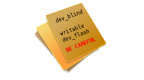 dev_blind vFinal by jjolano
Last Release: May 28, 2011
dev_blind vFinal by jjolano
Last Release: May 28, 2011
Downloads: 13668
Last Release: May 28, 2011
Downloads: 13668
Downloads: 13668
dev_blind - a writable dev_flash mounter for PlayStation 3
This program will mount a writable dev_flash into /dev_blind, which can be used by various PS3 FTP servers and file managers.
THIS WILL ENABLE WRITE ABILITY ON dev_flash, WHICH IS VITAL TO THE OPERATION OF THE PLAYSTATION 3 SOFTWARE.
Use this at your own risk.
This program will mount a writable dev_flash into /dev_blind, which can be used by various PS3 FTP servers and file managers.
THIS WILL ENABLE WRITE ABILITY ON dev_flash, WHICH IS VITAL TO THE OPERATION OF THE PLAYSTATION 3 SOFTWARE.
Use this at your own risk.
| Name | Version | Released | Hits | DL Link |
| dev_blind (Resigned) | vFinal | 05/28/11 | 6083 | Download |
[Final Version - May 28, 2011]
[Version 1.1 - February 15, 2011]
- Added more information when starting up the program
- Shortened, removed some, and optimized code
- Added XMB quit game event handling
[Version 1.0 - February 14, 2011]
- Initial Release
Source code: https://github.com/jjolano/dev_blind
Follow me on Twitter: @jjolano
[Version 1.1 - February 15, 2011]
- Added more information when starting up the program
- Shortened, removed some, and optimized code
- Added XMB quit game event handling
[Version 1.0 - February 14, 2011]
- Initial Release
Source code: https://github.com/jjolano/dev_blind
Follow me on Twitter: @jjolano
| Name | Version | Released | Hits | DL Link |
| dev_blind | vFinal | 05/28/11 | 1341 | Download |
| dev_blind (gnpdrm) | vFinal | 05/28/11 | 1253 | Download |
| dev_blind | v1.1 | 02/15/11 | 1259 | Download |
| dev_blind (gnpdrm) | v1.1 | 02/15/11 | 1238 | Download |
| dev_blind | v1.0 | 02/14/11 | 1285 | Download |
| dev_blind (gnpdrm) | v1.0 | 02/14/11 | 1203 | Download |
 dump_flash v1.0 by Glevand
Last Release: Sep 11, 2011
dump_flash v1.0 by Glevand
Last Release: Sep 11, 2011
Downloads: 7394
Last Release: Sep 11, 2011
Downloads: 7394
Downloads: 7394
DEV tool that allows you to dump your NOR or Nand flash via gameOS to usb001 (first usb slot on your ps3)
THIS WILL READ THE FLASH TO DUMP IT, WHICH IS VITAL TO THE OPERATION OF THE PLAYSTATION 3 SOFTWARE. Only to be used by advanced users. Use this at your own risk!
THIS WILL READ THE FLASH TO DUMP IT, WHICH IS VITAL TO THE OPERATION OF THE PLAYSTATION 3 SOFTWARE. Only to be used by advanced users. Use this at your own risk!
| Name | Version | Released | Hits | DL Link |
| dump_flash (Glevand) | v1.0 | 09/11/11 | 3894 | Download |
| USB Flash Dump (PS3 Prodiy) | v1.0 | 10/01/11 | 3496 | Download |
dump_flash by Glevand
USB Flash Dump v1.0 by PS3 Prodiy
Note: USB Flash Dump v1.0 is an exact copy of Glevand dump_flash only with icons changed.
INSTRUCTIONS
===========
1.install dump_flash.pkg
2.plug a usb stick with enough memory into usb001 (your ps3's first usb slot)
3.run dump_flash
4.your ps3 will black screen for about 2 min at the most for NOR based consoles then your console will beep and reboot itself back to XMB.
(dont worry just be patient let the tool work and dont power off the console for the risk of bricking).
For those of you who are using this on a NAND based conosle i have no clue how long it will take to dump so just be patient and let it work and dont power off for risk of bricking.
5.once the dumping is complete and your console has rebooted you can unplug the usb and go to your computer once at your computer open then usb folder and you will find a nice little file called flash.bin that is your consoles NOR/Nand flash (have fun)
To ensure you have a proper nor Dump it must be exactly 16.0 MB (16,777,216 bytes)
USB Flash Dump v1.0 by PS3 Prodiy
Note: USB Flash Dump v1.0 is an exact copy of Glevand dump_flash only with icons changed.
INSTRUCTIONS
===========
1.install dump_flash.pkg
2.plug a usb stick with enough memory into usb001 (your ps3's first usb slot)
3.run dump_flash
4.your ps3 will black screen for about 2 min at the most for NOR based consoles then your console will beep and reboot itself back to XMB.
(dont worry just be patient let the tool work and dont power off the console for the risk of bricking).
For those of you who are using this on a NAND based conosle i have no clue how long it will take to dump so just be patient and let it work and dont power off for risk of bricking.
5.once the dumping is complete and your console has rebooted you can unplug the usb and go to your computer once at your computer open then usb folder and you will find a nice little file called flash.bin that is your consoles NOR/Nand flash (have fun)
To ensure you have a proper nor Dump it must be exactly 16.0 MB (16,777,216 bytes)
| Name | Version | Released | Hits | DL Link |
 Dynarec Enabler v1.0 by IngPereira / zecoxao
Last Release: May 15, 2020
Dynarec Enabler v1.0 by IngPereira / zecoxao
Last Release: May 15, 2020
Downloads: 669
Last Release: May 15, 2020
Downloads: 669
Downloads: 669
Homebrew tool loading patches on to LV2 allowing dynamic recompiler code support on PS3 GameOS.
| Name | Version | Released | Hits | DL Link |
| Dynarec Enabler | v1.0 | 05/15/20 | 666 | Download |
The tool make possible running JIT code on GameOS PS3 by loading patches to lv2, using peek | poke lv2 calls based in some codes from libkammy stuff on 3.41.
It has been ported to 4.86 by zecoxao.Should work on 4.87 too.
New offsets for 4.86 can be found here.
https://pastebin.com/N6M6RbPa
The compiled version was released here:
https://www.psx-place.com/threads/n64-emulator-ps3-poc-wii64-port-by-emukidid-surfaces-9-years-after-first-announced.29604/page-3#post-242798
It has been ported to 4.86 by zecoxao.Should work on 4.87 too.
New offsets for 4.86 can be found here.
https://pastebin.com/N6M6RbPa
The compiled version was released here:
https://www.psx-place.com/threads/n64-emulator-ps3-poc-wii64-port-by-emukidid-surfaces-9-years-after-first-announced.29604/page-3#post-242798
| Name | Version | Released | Hits | DL Link |
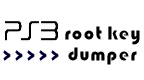 EID Root Key Dumper v1.0. by flat_z
Last Release: Mar 24, 2015
EID Root Key Dumper v1.0. by flat_z
Last Release: Mar 24, 2015
Downloads: 103314
Last Release: Mar 24, 2015
Downloads: 103314
Downloads: 103314
eid_root_key from 3.55 CEX, 4.21 CEX, 4.21 DEX, 4.46 CEX, 4.50 CEX, 4.53 CEX, 4.65 CEX, 4.70 CEX GameOS in seconds, no need for OtherOS.
Use your eid_root_key to access the content of your PS3 HDD on the PC or convert your CEX to DEX, among other uses.
Use your eid_root_key to access the content of your PS3 HDD on the PC or convert your CEX to DEX, among other uses.
| Name | Version | Released | Hits | DL Link |
| EID Root Key Dumper for 4.70D | v1.0. | 03/24/15 | 16190 | Download |
| EID RK Dumper for 4.46 (dump to usb000) | v1.0 | 10/20/14 | 5868 | Download |
| EID RK Dumper for 4.65 (dump to usb000) | v1.0 | 10/23/14 | 4898 | Download |
| EID Root Key Dumper for 3.55 | v1.0 | 08/04/12 | 35061 | Download |
| EID Root Key Dumper for 4.21 | v1.0 | 10/18/14 | 3030 | Download |
| EID Root Key Dumper for 4.21D | v1.0 | 10/18/14 | 3042 | Download |
| EID Root Key Dumper for 4.46 | v1.0 | 10/17/14 | 4222 | Download |
| EID Root Key Dumper for 4.50 | v1.0 | 10/31/13 | 7561 | Download |
| EID Root Key Dumper for 4.53 | v1.0 | 10/17/14 | 3410 | Download |
| EID Root Key Dumper for 4.65 | v1.0 | 10/19/14 | 6880 | Download |
| EID Root Key Dumper for 4.70 | v1.0 | 02/25/15 | 9932 | Download |
Source code released by flat_z:
flatz_stuff.7z
erkdumper_spu.7z
UPDATE: EID Root Key Dumper ported for cfw 4.70 by Joonie:
source code:
sources for rootkey_470 updated by Joonie
UPDATE: EID Root Key Dumper ported for cfw 4.21, 4.46, 4.53, 4.65 by zecoxao:
source code:
sources with new build scripts
rootkey_453.zip
rootkey_446.zip
rootkey_421.zip
465.pkg
453.pkg
450.pkg
446.pkg
421.pkg
haxxxen has fixed the pkg for 4.21 cex/dex
dump eid root_key for 4.21 cex/dex by haxxxen
Change this code on main.c to save the dump on usb000
http://pastie.org/private/n8hxkaikdpiihljfluenw
---
A nice tool has been released by flatz, for those who want to dump their eid_root_key for CEX to DEX conversion, read the PS3 HDD on the PC or to get the drive keys to use with an ODE.
How to:
flatz_stuff.7z
erkdumper_spu.7z
UPDATE: EID Root Key Dumper ported for cfw 4.70 by Joonie:
source code:
sources for rootkey_470 updated by Joonie
UPDATE: EID Root Key Dumper ported for cfw 4.21, 4.46, 4.53, 4.65 by zecoxao:
source code:
sources with new build scripts
rootkey_453.zip
rootkey_446.zip
rootkey_421.zip
465.pkg
453.pkg
450.pkg
446.pkg
421.pkg
haxxxen has fixed the pkg for 4.21 cex/dex
dump eid root_key for 4.21 cex/dex by haxxxen
Change this code on main.c to save the dump on usb000
http://pastie.org/private/n8hxkaikdpiihljfluenw
---
A nice tool has been released by flatz, for those who want to dump their eid_root_key for CEX to DEX conversion, read the PS3 HDD on the PC or to get the drive keys to use with an ODE.
How to:
- install package and run it
- It will then black screen (no GUI) and restart the console automatically
- FTP (other otherwise) retrieve your eid_root_key / PCK1 from /dev_hdd0/tmp/eid_root_key or for 4.xx in /dev_hdd0/game/FLTZ00010/USRDIR
| Name | Version | Released | Hits | DL Link |
| EID Root Key Dumper for 4.21 | v1.0 | 10/17/14 | 2374 | Download |
 ES35s Customize v0.1 by emersons35
Last Release: Mar 27, 2011
ES35s Customize v0.1 by emersons35
Last Release: Mar 27, 2011
Downloads: 2814
Last Release: Mar 27, 2011
Downloads: 2814
Downloads: 2814
RCOs are a bunch of xml files encrypted together,
you can mod these with RCOMage and make custom strings on your xmb.
RAFs are Video files. the only one that is a raf is coldboot.raf, which is the boot logo. Can be made with ColdBoot Maker. Tutorial Here.
AC3s are of course audio files, which is the boot sound.
you can mod these with RCOMage and make custom strings on your xmb.
RAFs are Video files. the only one that is a raf is coldboot.raf, which is the boot logo. Can be made with ColdBoot Maker. Tutorial Here.
AC3s are of course audio files, which is the boot sound.
| Name | Version | Released | Hits | DL Link |
| ES35s Customize | v0.1 | 03/27/11 | 2809 | Download |
[RELEASE] ES35's Customize v0.1
By: EmersonS35
Homebrew train is on its way.
BACKGROUND
RCOs are a bunch of xml files encrypted together,
you can mod these with RCOMage and make custom strings on your xmb.
RAFs are Video files. the only one that is a raf is coldboot.raf, which is the boot logo. Can be made with ColdBoot Maker. Tutorial Here.
AC3s are of course audio files, which is the boot sound.
I might make a tutorial on modding RCOs for noobs if i receive some positive feedback.
CUSTOMIZE
To Customize
1. put flash drive into computer and make the folder structure of customize/modz(example F:/customize/modz)
2. put all your customized files in that folder.
3. make sure all the names of the files are the same as the orginal(case sesitive)
4. copy ES35's Customize v0.1.geohot.pkg to the root of your flash drive (example F:/)
5. put that flash drive into the ps3, and go to install pkg files.
6. install ES35's Customize v0.1.geohot.pkg
7. scroll down to ES35's Customize v0.1
8. observe the great graphics of the icon and background image, and remember to donate.
9. open it, and click install.
10. quit.
To Clean up
1. Open it, press the up and down dpad buttons to scroll to clean it up.
2. press X.
3. quit.
CLEANING DOES TAKE AROUND 30 SECONDS.
By: EmersonS35
Homebrew train is on its way.
BACKGROUND
RCOs are a bunch of xml files encrypted together,
you can mod these with RCOMage and make custom strings on your xmb.
RAFs are Video files. the only one that is a raf is coldboot.raf, which is the boot logo. Can be made with ColdBoot Maker. Tutorial Here.
AC3s are of course audio files, which is the boot sound.
I might make a tutorial on modding RCOs for noobs if i receive some positive feedback.
CUSTOMIZE
To Customize
1. put flash drive into computer and make the folder structure of customize/modz(example F:/customize/modz)
2. put all your customized files in that folder.
3. make sure all the names of the files are the same as the orginal(case sesitive)
4. copy ES35's Customize v0.1.geohot.pkg to the root of your flash drive (example F:/)
5. put that flash drive into the ps3, and go to install pkg files.
6. install ES35's Customize v0.1.geohot.pkg
7. scroll down to ES35's Customize v0.1
8. observe the great graphics of the icon and background image, and remember to donate.
9. open it, and click install.
10. quit.
To Clean up
1. Open it, press the up and down dpad buttons to scroll to clean it up.
2. press X.
3. quit.
CLEANING DOES TAKE AROUND 30 SECONDS.
| Name | Version | Released | Hits | DL Link |
 Expedite Benchmarking Tool v1.0 by KaKaRoToKS
Last Release: Aug 31, 2011
Expedite Benchmarking Tool v1.0 by KaKaRoToKS
Last Release: Aug 31, 2011
Downloads: 3385
Last Release: Aug 31, 2011
Downloads: 3385
Downloads: 3385
I've got some *great* news for homebrew devs! I've just ported Evas (from the EFL (Enlightenment Foundation Libraries)) to the ps3!!!
Have fun with the Expedite demo (a benchmarking tool for Evas with tons of tests). A bit slow but that's normal Enjoy!!
Edje (Layout engine) is already ported with Embryo+Lua. Next couple of days will be to port Elementary, a full widget toolkit.
Btw, Exepedite will do a printf on ethdebug and send the FPS for each test. It was fun playing with the PS3 again after so long!
Have fun with the Expedite demo (a benchmarking tool for Evas with tons of tests). A bit slow but that's normal Enjoy!!
Edje (Layout engine) is already ported with Embryo+Lua. Next couple of days will be to port Elementary, a full widget toolkit.
Btw, Exepedite will do a printf on ethdebug and send the FPS for each test. It was fun playing with the PS3 again after so long!
| Name | Version | Released | Hits | DL Link |
| Expedite Benchmarking Tool | v1.0 | 08/31/11 | 3331 | Download |
| Name | Version | Released | Hits | DL Link |
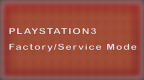 Factory Service Mode v0.2 by CrashSerious
Last Release: Feb 14, 2012
Factory Service Mode v0.2 by CrashSerious
Last Release: Feb 14, 2012
Downloads: 18001
Last Release: Feb 14, 2012
Downloads: 18001
Downloads: 18001
This tools is an XMB application that places the PS3 into factory service mode. A downgrade dongle is not required anymore.
This app will not work on any of the "reDRM" firmwares, aka Cobra or TrueBlue CFW.
This app will not work on any of the "reDRM" firmwares, aka Cobra or TrueBlue CFW.
| Name | Version | Released | Hits | DL Link |
| Factory Service Mode | v0.2 | 02/14/12 | 6709 | Download |
| Factory Service Mode (gnpdrm) | v0.2 | 02/14/12 | 3534 | Download |
| Get out of FactoryServiceMode | v0.1 | 02/02/12 | 4619 | Download |
+============================+
Look ma, no Downgrade Dongle
v0.2
+============================+
In keeping with our Red Valentines theme this month... we release another red themed app.
Tonight, in our second release we bring you a second handy app that continues our
commitment to the removal or the need for ANY dongles. A simple app that should likely
make it into everyone's PS3 tool set. An XMB application that places the PS3 into factory
service mode. Now, You can now throw away that downgrade dongle! Also, as an added bonus
we've included CEX and DEX versions of the pkg.
Psgrade was ported to all sorts of devices, even calculators ... none of those external
devices are needed any longer! You may now re-purpose them!
Usage:
------
When you run the app it will beep once and reboot if successful. Three beeps indicates a
failure, report the contents of factory.txt in this thread for help. (Factory.txt will
save to the USB flash if you put on in the right most USB port of the PS3.) At this point
you will come back up in Factory Service Mode (FSM). Place the Lv2Diag.self on the USB the
Lv2diag.self will perform its intended purpose automatically. So be aware of that feature
should you not be expecting the PS3 to boot back into the non-FSM XMB.
This app will not work on any of the "reDRM" firmwares, aka Cobra or TrueBlue CFW.
1. Install the appropriate pkg for your system; FactoryServiceMode.gnpdrm.pkg for CEX and
FactoryServiceMode.pkg for DEX. Leave the USB Flash Drive in the PS3.
2. Run the app and listen for the single beep, you should enter FSM automatically.
3. rename/copy the Lv2diag_exit.self on the root of the FLASH Drive to Lv2diag.self
Note: This release simply exits FSM. Do NOT use the RSOD Lv2Diag released earlier unless you have RSOD.
4. Place the USB Flash Drive in the right most USB port of the PS3.
5. Restart the PS3. When it boots up, you will be out of FSM.
5. Enjoy sticking it to the dongle makers in your own little way.
Information:
------------
The app detects the firmware you are running on so it should work on all the firmwares
supported by "one" previously. (3.15, 3.41, and 3.55. Basically, Ones that are lower than
3.56.) During creation of this tool, the open-source ps3toolchain, and a slightly modified
make_self were utilized. All code is original and makes use of no previously released or copyrighted
code, this Lv2diag.self is made 100% with the PSL1GHT SDK so it can be shared freely and without
concern for breaking any laws in your country. So, "no sony code inside!"
FAQ:
Q: Can I use this with the RSOD fix self you released earlier?
A: You should only use the RSOD fix Lv2Diag.self to repair a RSOD PS3. Use the suplied Lv2diag.self
packaged with this release to simply get out of service mode.
Q: I'm having problems... help!!!!?!?!?!?
A: Post the contents of the factory.txt, which is stored on the root of the USB flash drive where
you put Lv2Diag.self, along with a detailed explanation and we will try to help you out. Without
the contents of the factory.txt file... we will not be able to help.
Q: Why didn't you just name the release .self file Lv2diag.self and save us a step?
A: We intend to release more fun tools for you at some point, this just helps you keep them
straight from the start.
Q: It doesn't beep a single time for me, it beeps 3 times and goes back to the XMB. Can you help?
A: We attempted to fixed this in the v.2 version of the app, ensure you have that one installed. If
you do have that installed. Run the app a second time, without shutting down or restarting the PS3.
Q: I see this, "ERROR: failed to read EPROM", in the factory.txt error log. Can you help?
A: You likely heard 3 beeps. We attempted to fixed this in the v.2 version of the app, ensure you
have that one installed. If you do have that installed. Run the app a second time, without shutting
down or restarting the PS3.
Q: I see this, "ERROR: SS EPROM read error returned: 1, product_mode: 0", in the factory.txt error
log. Can you help?
A: You likely heard 3 beeps. We attempted to fixed this in the v.2 version of the app, ensure you
have that one installed. If you do have that installed. Run the app a second time, without shutting
down or restarting the PS3.
Q: I see this, "ERROR: LV1 mmap hvcall 114 not available:", in the factory.txt error log. Can you help?
A: You likey have OFW (With Original PSJB Dongle even) or a reDRM Firmware. You will need to switch to
a MFW to get this application to work.
Q: I see this, "ERROR: LV2 poke syscall not available:", in the factory.txt error log. Can you help?
A: You likey have OFW (With Original PSJB Dongle even) or a reDRM Firmware. You will need to switch to
a MFW to get this application to work.
Q: I get a 80010505 error in factory.txt on the USB drive sometimes. HELP!?!?!
A: We noticed this on one Phat CECHG system in testing. but could not replicate it on other PS3's
and it only occured after the initial run from a power on of the PS3. In this case, every time we
ran it a second time the application worked with out fail. Try again and post the factory.txt if the
problem persists.
Q: Could you have made this just a little easier to use?
A: Nope! ;-)
Look ma, no Downgrade Dongle
v0.2
+============================+
In keeping with our Red Valentines theme this month... we release another red themed app.
Tonight, in our second release we bring you a second handy app that continues our
commitment to the removal or the need for ANY dongles. A simple app that should likely
make it into everyone's PS3 tool set. An XMB application that places the PS3 into factory
service mode. Now, You can now throw away that downgrade dongle! Also, as an added bonus
we've included CEX and DEX versions of the pkg.
Psgrade was ported to all sorts of devices, even calculators ... none of those external
devices are needed any longer! You may now re-purpose them!
Usage:
------
When you run the app it will beep once and reboot if successful. Three beeps indicates a
failure, report the contents of factory.txt in this thread for help. (Factory.txt will
save to the USB flash if you put on in the right most USB port of the PS3.) At this point
you will come back up in Factory Service Mode (FSM). Place the Lv2Diag.self on the USB the
Lv2diag.self will perform its intended purpose automatically. So be aware of that feature
should you not be expecting the PS3 to boot back into the non-FSM XMB.
This app will not work on any of the "reDRM" firmwares, aka Cobra or TrueBlue CFW.
1. Install the appropriate pkg for your system; FactoryServiceMode.gnpdrm.pkg for CEX and
FactoryServiceMode.pkg for DEX. Leave the USB Flash Drive in the PS3.
2. Run the app and listen for the single beep, you should enter FSM automatically.
3. rename/copy the Lv2diag_exit.self on the root of the FLASH Drive to Lv2diag.self
Note: This release simply exits FSM. Do NOT use the RSOD Lv2Diag released earlier unless you have RSOD.
4. Place the USB Flash Drive in the right most USB port of the PS3.
5. Restart the PS3. When it boots up, you will be out of FSM.
5. Enjoy sticking it to the dongle makers in your own little way.
Information:
------------
The app detects the firmware you are running on so it should work on all the firmwares
supported by "one" previously. (3.15, 3.41, and 3.55. Basically, Ones that are lower than
3.56.) During creation of this tool, the open-source ps3toolchain, and a slightly modified
make_self were utilized. All code is original and makes use of no previously released or copyrighted
code, this Lv2diag.self is made 100% with the PSL1GHT SDK so it can be shared freely and without
concern for breaking any laws in your country. So, "no sony code inside!"
FAQ:
Q: Can I use this with the RSOD fix self you released earlier?
A: You should only use the RSOD fix Lv2Diag.self to repair a RSOD PS3. Use the suplied Lv2diag.self
packaged with this release to simply get out of service mode.
Q: I'm having problems... help!!!!?!?!?!?
A: Post the contents of the factory.txt, which is stored on the root of the USB flash drive where
you put Lv2Diag.self, along with a detailed explanation and we will try to help you out. Without
the contents of the factory.txt file... we will not be able to help.
Q: Why didn't you just name the release .self file Lv2diag.self and save us a step?
A: We intend to release more fun tools for you at some point, this just helps you keep them
straight from the start.
Q: It doesn't beep a single time for me, it beeps 3 times and goes back to the XMB. Can you help?
A: We attempted to fixed this in the v.2 version of the app, ensure you have that one installed. If
you do have that installed. Run the app a second time, without shutting down or restarting the PS3.
Q: I see this, "ERROR: failed to read EPROM", in the factory.txt error log. Can you help?
A: You likely heard 3 beeps. We attempted to fixed this in the v.2 version of the app, ensure you
have that one installed. If you do have that installed. Run the app a second time, without shutting
down or restarting the PS3.
Q: I see this, "ERROR: SS EPROM read error returned: 1, product_mode: 0", in the factory.txt error
log. Can you help?
A: You likely heard 3 beeps. We attempted to fixed this in the v.2 version of the app, ensure you
have that one installed. If you do have that installed. Run the app a second time, without shutting
down or restarting the PS3.
Q: I see this, "ERROR: LV1 mmap hvcall 114 not available:", in the factory.txt error log. Can you help?
A: You likey have OFW (With Original PSJB Dongle even) or a reDRM Firmware. You will need to switch to
a MFW to get this application to work.
Q: I see this, "ERROR: LV2 poke syscall not available:", in the factory.txt error log. Can you help?
A: You likey have OFW (With Original PSJB Dongle even) or a reDRM Firmware. You will need to switch to
a MFW to get this application to work.
Q: I get a 80010505 error in factory.txt on the USB drive sometimes. HELP!?!?!
A: We noticed this on one Phat CECHG system in testing. but could not replicate it on other PS3's
and it only occured after the initial run from a power on of the PS3. In this case, every time we
ran it a second time the application worked with out fail. Try again and post the factory.txt if the
problem persists.
Q: Could you have made this just a little easier to use?
A: Nope! ;-)
| Name | Version | Released | Hits | DL Link |
| Factory Service Mode | v0.1 | 02/02/12 | 1445 | Download |
| Factory Service Mode (gnpdrm) | v0.1 | 02/02/12 | 1428 | Download |
 FreeFlash v1.0 by Waninkoko
Last Release: Dec 17, 2010
FreeFlash v1.0 by Waninkoko
Last Release: Dec 17, 2010
Downloads: 2052
Last Release: Dec 17, 2010
Downloads: 2052
Downloads: 2052
Waninkoko's open source version of "Mount Alejandro." FreeFlash clones dev_flash to /dev_fflash and is then set active with read/write access. You can find the FreeFlash source code here.
THIS WILL ENABLE WRITE ABILITY ON dev_flash, WHICH IS VITAL TO THE OPERATION OF THE PLAYSTATION 3 SOFTWARE.
Use this at your own risk.
THIS WILL ENABLE WRITE ABILITY ON dev_flash, WHICH IS VITAL TO THE OPERATION OF THE PLAYSTATION 3 SOFTWARE.
Use this at your own risk.
| Name | Version | Released | Hits | DL Link |
| FreeFlash (3.41) | v1.0 | 12/17/10 | 2037 | Download |
FreeFlash is a PS3 application that creates a new and writable flash device called "dev_fflash". The original "dev_flash" device is kept to avoid issues.
We do NOT take any responsibilities for the wrong use of this application.
Requires payload with "peek" and "poke" syscalls. No version spoofing.
We do NOT take any responsibilities for the wrong use of this application.
Requires payload with "peek" and "poke" syscalls. No version spoofing.
| Name | Version | Released | Hits | DL Link |
 HV Debug Enable v1.0 by User
Last Release: Mar 26, 2011
HV Debug Enable v1.0 by User
Last Release: Mar 26, 2011
Downloads: 2683
Last Release: Mar 26, 2011
Downloads: 2683
Downloads: 2683
This is incredible, hackers are making big progress towards reverse engineering the hypervisor on the PS3. The tasks can be performed using this tool: Com Lib debug, Storage Manager debug, SB Manager debug, Update Manager debug, SYSCON debug, Dispatch Manager debug, VTRM debug, and patch Dispatch Manager policies.
Features:
Enable debug for some HV services
Patch Dispatch Manager policies (allow everything )
Features:
Enable debug for some HV services
Patch Dispatch Manager policies (allow everything )
| Name | Version | Released | Hits | DL Link |
| HV Debug Enable (3.55) | v1.0 | 03/26/11 | 2674 | Download |
(credit goes to user @ git-hacks.com)
| Name | Version | Released | Hits | DL Link |
 IDPS Viewer v1.0 by nathan_r32_69
Last Release: Mar 19, 2012
IDPS Viewer v1.0 by nathan_r32_69
Last Release: Mar 19, 2012
Downloads: 11651
Last Release: Mar 19, 2012
Downloads: 11651
Downloads: 11651
I’ve created this tool based on research I’m doing and had not planned release out yet, but if someone need it here it is (Thanks to J-Martin for the logo)
What does this tool?
Displays the IDPS
Shows Target ID
Displays Motherboard revision
Save your IDPS in IDPS.bin file
UPDATE
With this PKG your dump will be saved to your usb device and not in hdd, remember to connect it before to launch IDPS Viewer
What does this tool?
Displays the IDPS
Shows Target ID
Displays Motherboard revision
Save your IDPS in IDPS.bin file
UPDATE
With this PKG your dump will be saved to your usb device and not in hdd, remember to connect it before to launch IDPS Viewer
| Name | Version | Released | Hits | DL Link |
| IDPS Viewer | v1.0 | 03/19/12 | 6405 | Download |
| IDPS Viewer (Dumps to USB) | v1.0 | 03/20/12 | 5235 | Download |
I’ve created this tool based on research I’m doing and had not planned release out yet, but if someone need it here it is (Thanks to J-Martin for the logo)
What does this tool?
Displays the IDPS
Shows Target ID
Displays Motherboard revision
Save your IDPS in IDPS.bin file
When the program starts you will see the typical intro screen, if you choose “Yes” you will see the data from your PS3, if sounds three beeps indicates that it was not possible dump and show the error message, and if all went well sounds a beep and you are able to see the data
Automatically saves the IDPS in dev_hdd0/IDPS.bin, you must open it with a hex editor and look hexadecimal values, for example (IDPS false, I will not reveal my IDPS):
e.g Notepad
Code:
.....…..‡.¤MGdöª
Hex Editor
Code:
00 00 00 01 00 85 00 05 87 15 A4 4D 47 64 F6 AA
The IDPS in this case would be: 00 00 00 01 00 85 00 05 87 15 A4 4D 47 64 F6 AA
It has been tested on PS3 FAT, in SLIM should work perfectly too
What does this tool?
Displays the IDPS
Shows Target ID
Displays Motherboard revision
Save your IDPS in IDPS.bin file
When the program starts you will see the typical intro screen, if you choose “Yes” you will see the data from your PS3, if sounds three beeps indicates that it was not possible dump and show the error message, and if all went well sounds a beep and you are able to see the data
Automatically saves the IDPS in dev_hdd0/IDPS.bin, you must open it with a hex editor and look hexadecimal values, for example (IDPS false, I will not reveal my IDPS):
e.g Notepad
Code:
.....…..‡.¤MGdöª
Hex Editor
Code:
00 00 00 01 00 85 00 05 87 15 A4 4D 47 64 F6 AA
The IDPS in this case would be: 00 00 00 01 00 85 00 05 87 15 A4 4D 47 64 F6 AA
It has been tested on PS3 FAT, in SLIM should work perfectly too
| Name | Version | Released | Hits | DL Link |
 IDPSet v0.93 by zar
Last Release: Jun 25, 2021
IDPSet v0.93 by zar
Last Release: Jun 25, 2021
Downloads: 109271
Last Release: Jun 25, 2021
Downloads: 109271
Downloads: 109271
IDPSet is a tool to make CEX and DEX dump and you can permanently change your console IDPS (NAND and NOR) and change the PSID too. You just have to run IDPSet on your CFW (with eid_root_key and valid idps.bin on the root of your USB key).
It can generate a DEX and CEX dump of the current NOR/NAND that is compatible with the REBUG switch CEX<->DEX function. Easy to use, Windows is not needed!
It can generate a DEX and CEX dump of the current NOR/NAND that is compatible with the REBUG switch CEX<->DEX function. Easy to use, Windows is not needed!
| Name | Version | Released | Hits | DL Link |
| IDPSet | v0.93 | 06/25/21 | 33201 | Download |
Changelog v0.93
-Add : Support CFW 4.87C & 4.88C
Changelog v0.92
-Add : Support CFW 4.86C
Changelog v0.91
-Add : Support fw 4.85C
Changelog v0.90
-Add : Support fw 4.84C and 4.84D [Updated by theheroGAC]
Changelog v0.89
-Add : Support fw 4.83C
Changelog v0.88
-Add : Support IDPS from latest ps3 models
-Add : eid_root_key dumper is working on almost every cfw
Changelog v0.87
-Added : fw independant
-Added : root key dumper 4.75D (thanks to Joonie who ported it)
-Added : more message in the log to be more aware of what's going on and also to allow me to know precisly what's causing some 'random' freeze (thanks to your feedbacks ofc)
Note :
-The root key dumper and Converter are not fw indepedant
-We can't write PSP IDPS in the EID0 without bricking the system.
Changelog v0.84
Added : Swap of "software_update_plugin.sprx"
Changelog v0.83
Fix: random freeze
Changelog v0.82
-Fix : No more freeze when making CEX&DEX dumps with a DEX system
Changelog v0.80
-The dumps no longer have the attribute "system"
Changelog 0.79
- Add : version nb in TITLE
- Add : progress bar
- Add : new UI
- Removed : all PSID stuff
- Removed : save/load from/to file
- Add : "dump eid_root_key" only for 421C, 450C, 446C, 453C, 465C (ty flatz and zecoxao)
- Add : "Convert to DEX/CEX" only for rebug
- Add : "Make CEX/DEX dumps" is faster
- Add : support fw 4.65 (4.66 too btw)
Changelog 0.62
- Added the default paths of FLATZ's eid_root_key dumpers
- Added a check of eid_root_key
- And now it's display the region matching with the target ID
- Fix name of dumps
The idps.bin and eid_root_key must be in the root of the USB.
Known issue:
Dumps & the root_key file have the attribut "system", i don't know why, and i don't know how to remove it with the ps3 system. But here the cmd to remove it with windows.
attrib -R -A -S -H -I DEX-FLASH.EID0.NORBIN
attrib -R -A -S -H -I CEX-FLASH.EID0.NORBIN
attrib -R -A -S -H -I eid_root_key
NOTE:
eEID Root key dumper by flat_z is supported only on CEX CFW 3.55 and 4.50.
-Add : Support CFW 4.87C & 4.88C
Changelog v0.92
-Add : Support CFW 4.86C
Changelog v0.91
-Add : Support fw 4.85C
Changelog v0.90
-Add : Support fw 4.84C and 4.84D [Updated by theheroGAC]
Changelog v0.89
-Add : Support fw 4.83C
Changelog v0.88
-Add : Support IDPS from latest ps3 models
-Add : eid_root_key dumper is working on almost every cfw
Changelog v0.87
-Added : fw independant
-Added : root key dumper 4.75D (thanks to Joonie who ported it)
-Added : more message in the log to be more aware of what's going on and also to allow me to know precisly what's causing some 'random' freeze (thanks to your feedbacks ofc)
Note :
-The root key dumper and Converter are not fw indepedant
-We can't write PSP IDPS in the EID0 without bricking the system.
Changelog v0.84
Added : Swap of "software_update_plugin.sprx"
Changelog v0.83
Fix: random freeze
Changelog v0.82
-Fix : No more freeze when making CEX&DEX dumps with a DEX system
Changelog v0.80
-The dumps no longer have the attribute "system"
Changelog 0.79
- Add : version nb in TITLE
- Add : progress bar
- Add : new UI
- Removed : all PSID stuff
- Removed : save/load from/to file
- Add : "dump eid_root_key" only for 421C, 450C, 446C, 453C, 465C (ty flatz and zecoxao)
- Add : "Convert to DEX/CEX" only for rebug
- Add : "Make CEX/DEX dumps" is faster
- Add : support fw 4.65 (4.66 too btw)
Changelog 0.62
- Added the default paths of FLATZ's eid_root_key dumpers
- Added a check of eid_root_key
- And now it's display the region matching with the target ID
- Fix name of dumps
The idps.bin and eid_root_key must be in the root of the USB.
Known issue:
Dumps & the root_key file have the attribut "system", i don't know why, and i don't know how to remove it with the ps3 system. But here the cmd to remove it with windows.
attrib -R -A -S -H -I DEX-FLASH.EID0.NORBIN
attrib -R -A -S -H -I CEX-FLASH.EID0.NORBIN
attrib -R -A -S -H -I eid_root_key
NOTE:
eEID Root key dumper by flat_z is supported only on CEX CFW 3.55 and 4.50.
| Name | Version | Released | Hits | DL Link |
| IDPSet | v0.92 | 05/31/20 | 6047 | Download |
| IDPSet | v0.91 | 09/11/19 | 5841 | Download |
| IDPSet | v0.90 | 04/18/19 | 5006 | Download |
| IDPSet | v0.89 | 11/10/18 | 3702 | Download |
| IDPSet | v0.88 | 08/15/18 | 2791 | Download |
| IDPSet | v0.87 | 09/23/15 | 26590 | Download |
| IDPSet | v0.84 | 02/21/15 | 8741 | Download |
| IDPSet | v0.83 | 01/03/15 | 4171 | Download |
| IDPSet | v0.82 | 12/22/14 | 2623 | Download |
| IDPSet | v0.80 | 12/07/14 | 3384 | Download |
| IDPSet | v0.79 | 12/05/14 | 2441 | Download |
| IDPSet | v0.62 | 08/26/13 | 2512 | Download |
 Install Fake BDEmu v1.0 by Rancid (ps3ita)
Last Release: Dec 21, 2012
Install Fake BDEmu v1.0 by Rancid (ps3ita)
Last Release: Dec 21, 2012
Downloads: 5580
Last Release: Dec 21, 2012
Downloads: 5580
Downloads: 5580
A tool to create and emulate Dummy BDEmu for those using a PS3 DEX CFW console with a broken BD player.
Only for DEX CFW with the proper patches. Use at your own risk.
Only for DEX CFW with the proper patches. Use at your own risk.
| Name | Version | Released | Hits | DL Link |
| Install Fake BDEmu | v1.0 | 12/21/12 | 5564 | Download |
The Dummy BDEmu occupies only 2MB on your USB device, then after you can partition the remaining space as you want.
How to Create and Emulate Dummy_BDEmu Your BD Player Broke on CFW DEX Tutorial
=============================================================
Guide source: http://www.ps3news.com/forums/ps3-hacks-jailbreak/ps3-debug-test-firmware-3-50-3-60-updates-leaked-119803-25.html
In this tutorial PS3ITA will guide you with all the necessary steps to achieve the "dummy_bdemu" directly from the console. This procedure is useful to all users who use a CFW DEX (debug / test) on a console that has the blu-ray disc broken or simply for those who do not want to wear the player's lens for intensive use.
In fact, the "dummy_bdemu" is to appear on the XMB icon BD player despite the absence of the disc, increasing, therefore, the compatibility of our backups are initiated by the backup manager multiMAN.
Below is a comprehensive guide designed, documented and tested in detail on CFW 4.21 PS3ITA DEX:
Disclaimer: Attention! PS3ITA assumes no liability arising from incorrect use of these procedures and for any damage that the console could suffer. Use the procedure at your own risk!
Disclaimer 2: Warning! PS3ITA not instigates and does not support piracy in any way, the procedure is posted only to illustrate the operation of the emulator of BD player in a console for DEX then start the games legally purchased!
Part 1: Guidance on the preparation.
Console (NOR \ NAND) with any CFW DEX (the entire tutorial was tested on CFW 4.21 PS3ITA DEX)
A usb stick formatted in FAT32 with at least 3mb available
(If you prefer you can do before a disk partition using a PC, consider that this key will be connected to the console every time you want to emulate the BD player)
Last backup manager multiMAN
PKG Install_Fake_BDEmu be installed on a console with DEX cfw:
Part 2: Creating the "dummy_bdemu."
Step 1. Download the PKG Install_Fake_BDEmu
Step 2. Enter PKG just downloaded into your USB stick formatted in FAT32:
Step 3. Enter the same usb stick formatted in FAT32 into the USB port of your console and install the PKG from (XMB) -> (Game) -> (Install Package Files):
NOTE: The following steps format your usb stick formatted in FAT32 in a format recognized only by your debug console and not a PC, this will take only 3mb of total capacity, if you want to go ahead and make the first partition a disc using a PC
IMPORTANT: After the first run of PKG you should not delete it. E 'can recover formatted data on your USB stick when started for the second time ... the choice is yours!
Step 4. Choose your USB stick formatted in FAT32 (this usb stick must always remain connected to your console every time you want to emulate the BD player), put it in the far right of the console port:
Step 5. Start now PKG "Install Fake BDEmu"
Step 6. After refreshing the console you will notice that your pen drive is no longer recognized as a removable disk (procedure performed correctly) and the application "Install Fake BDEmu" has turned into "Remove Fake BDEmu (second confirmation of procedure performed correctly):
NOTE: From now on your USB stick is formatted in a format recognized only by your debug console (with certain settings) and not from a PC.
IMPORTANT: You should not delete the application "Remove Fake BDEmu" if you want to recover formatted data on your USB pen ... the choice is yours!
Part 3: Debug settings and use the emulator.
Step 1. Go to (XMB) -> (Settings) -> (Debug Settings) -> (Blu-ray Disc Access) and set "BD Emulator (USB)":
Step 2. Then go to (XMB) -> (Settings) -> (Debug Settings) -> (Transfer Rate Pacing for BD Emulator) and set "HDD Native"
Step 3. Now for the changes to turn off the console and paying particular attention to leave the usb stick into the port on the right (the one previously formatted USB stick from the "Install Fake BDEmu", see Part 2 to Step 4).
Step 4. Check that your BD player is properly emulated (XMB) -> (Game):
Try to start well, as standard procedure, a backup of your game (also from external hdd) through multiMAN ... you will notice that the backup has been successfully emulated icon of your BD player in turn also emulated above (despite the absence of a disc inserted in the drive)!
IMPORTANT:
Before you turn on the console, remember to always insert into the USB port further to the right the usb stick created to emulate the player (if inserted after power will not be recognized).
At a later time if you do not want to emulate your reader with this pen usb remember to reset it with the application "Remove Fake BDEmu" to restore any of the data originally present on the USB stick.
When you do not emulate your reader with this pen usb remember that you have altered settings 2 Debug (see Step 1 and Step 2 Part 3), check whether to restore or not.
How to Create and Emulate Dummy_BDEmu Your BD Player Broke on CFW DEX Tutorial
=============================================================
Guide source: http://www.ps3news.com/forums/ps3-hacks-jailbreak/ps3-debug-test-firmware-3-50-3-60-updates-leaked-119803-25.html
In this tutorial PS3ITA will guide you with all the necessary steps to achieve the "dummy_bdemu" directly from the console. This procedure is useful to all users who use a CFW DEX (debug / test) on a console that has the blu-ray disc broken or simply for those who do not want to wear the player's lens for intensive use.
In fact, the "dummy_bdemu" is to appear on the XMB icon BD player despite the absence of the disc, increasing, therefore, the compatibility of our backups are initiated by the backup manager multiMAN.
Below is a comprehensive guide designed, documented and tested in detail on CFW 4.21 PS3ITA DEX:
Disclaimer: Attention! PS3ITA assumes no liability arising from incorrect use of these procedures and for any damage that the console could suffer. Use the procedure at your own risk!
Disclaimer 2: Warning! PS3ITA not instigates and does not support piracy in any way, the procedure is posted only to illustrate the operation of the emulator of BD player in a console for DEX then start the games legally purchased!
Part 1: Guidance on the preparation.
Console (NOR \ NAND) with any CFW DEX (the entire tutorial was tested on CFW 4.21 PS3ITA DEX)
A usb stick formatted in FAT32 with at least 3mb available
(If you prefer you can do before a disk partition using a PC, consider that this key will be connected to the console every time you want to emulate the BD player)
Last backup manager multiMAN
PKG Install_Fake_BDEmu be installed on a console with DEX cfw:
Part 2: Creating the "dummy_bdemu."
Step 1. Download the PKG Install_Fake_BDEmu
Step 2. Enter PKG just downloaded into your USB stick formatted in FAT32:
Step 3. Enter the same usb stick formatted in FAT32 into the USB port of your console and install the PKG from (XMB) -> (Game) -> (Install Package Files):
NOTE: The following steps format your usb stick formatted in FAT32 in a format recognized only by your debug console and not a PC, this will take only 3mb of total capacity, if you want to go ahead and make the first partition a disc using a PC
IMPORTANT: After the first run of PKG you should not delete it. E 'can recover formatted data on your USB stick when started for the second time ... the choice is yours!
Step 4. Choose your USB stick formatted in FAT32 (this usb stick must always remain connected to your console every time you want to emulate the BD player), put it in the far right of the console port:
Step 5. Start now PKG "Install Fake BDEmu"
Step 6. After refreshing the console you will notice that your pen drive is no longer recognized as a removable disk (procedure performed correctly) and the application "Install Fake BDEmu" has turned into "Remove Fake BDEmu (second confirmation of procedure performed correctly):
NOTE: From now on your USB stick is formatted in a format recognized only by your debug console (with certain settings) and not from a PC.
IMPORTANT: You should not delete the application "Remove Fake BDEmu" if you want to recover formatted data on your USB pen ... the choice is yours!
Part 3: Debug settings and use the emulator.
Step 1. Go to (XMB) -> (Settings) -> (Debug Settings) -> (Blu-ray Disc Access) and set "BD Emulator (USB)":
Step 2. Then go to (XMB) -> (Settings) -> (Debug Settings) -> (Transfer Rate Pacing for BD Emulator) and set "HDD Native"
Step 3. Now for the changes to turn off the console and paying particular attention to leave the usb stick into the port on the right (the one previously formatted USB stick from the "Install Fake BDEmu", see Part 2 to Step 4).
Step 4. Check that your BD player is properly emulated (XMB) -> (Game):
Try to start well, as standard procedure, a backup of your game (also from external hdd) through multiMAN ... you will notice that the backup has been successfully emulated icon of your BD player in turn also emulated above (despite the absence of a disc inserted in the drive)!
IMPORTANT:
Before you turn on the console, remember to always insert into the USB port further to the right the usb stick created to emulate the player (if inserted after power will not be recognized).
At a later time if you do not want to emulate your reader with this pen usb remember to reset it with the application "Remove Fake BDEmu" to restore any of the data originally present on the USB stick.
When you do not emulate your reader with this pen usb remember that you have altered settings 2 Debug (see Step 1 and Step 2 Part 3), check whether to restore or not.
| Name | Version | Released | Hits | DL Link |
 JuicyFix v0.1 by Anonymous
Last Release: Oct 12, 2010
JuicyFix v0.1 by Anonymous
Last Release: Oct 12, 2010
Downloads: 3490
Last Release: Oct 12, 2010
Downloads: 3490
Downloads: 3490
Problems when installing game updates? JuicyFix patches the correct offset that should fix game updates/patches with certain titles using "lv2open" instead of vsh open. Run this first, then run your game that requires an update. Depending on the game it may or may not work.
| Name | Version | Released | Hits | DL Link |
| JuicyFix | v0.1 | 10/12/10 | 3475 | Download |
Just install and execute. once executed the patch remains until next gameos reload/reboot
ps3-hacks.com description:
Problems when installing game updates? JuicyFix patches the correct offset that should fix game updates/patches with certain titles using "lv2open" instead of vsh open. Run this first, then run your game that requires an update. Depending on the game it may or may not work.
Mathieulh's advice:
Some game updates use lv2open to check the disc's param.sfo to make sure the right disc is in the drive and the check fails because psjailbreak patches only patch the vsh open, as such a lot of patches will ask to "insert" the disc if you are playing from a backup, I don't care much about backups myself but for the sake of it and because some people may actually do a legit use of them, here is the patch.
Someone actually pointed out that the check uses the same fs function than the one psjb patches (my mistake on that one) for some reason though, the sfos' title ids do not match which is what the patch I released earlier "fixes"
ps3-hacks.com description:
Problems when installing game updates? JuicyFix patches the correct offset that should fix game updates/patches with certain titles using "lv2open" instead of vsh open. Run this first, then run your game that requires an update. Depending on the game it may or may not work.
Mathieulh's advice:
Some game updates use lv2open to check the disc's param.sfo to make sure the right disc is in the drive and the check fails because psjailbreak patches only patch the vsh open, as such a lot of patches will ask to "insert" the disc if you are playing from a backup, I don't care much about backups myself but for the sake of it and because some people may actually do a legit use of them, here is the patch.
Someone actually pointed out that the check uses the same fs function than the one psjb patches (my mistake on that one) for some reason though, the sfos' title ids do not match which is what the patch I released earlier "fixes"
| Name | Version | Released | Hits | DL Link |
 LED Changer v2.0 by deroad
Last Release: Feb 3, 2012
LED Changer v2.0 by deroad
Last Release: Feb 3, 2012
Downloads: 12422
Last Release: Feb 3, 2012
Downloads: 12422
Downloads: 12422
This is a simple led changer.
this will change the led color and if it is on mode on/off/blink and it will keep it on that mode also on the XMB
for example now my ps3 has green and yellow together while blinking
-----------------------------
This is a completely new version of Led Changer.
The app allows you to change the colour of your system's LEDs (the power light) and keep it also on the XMB or while playing games/homebrews.
This is NOT permanent; the first time that you turn off your PS3, the led will go back to normal
This version does NOT need any kind of external drive. all you need is a JoyPad; just it.
Now the app is Lighter (from ~1.2 Mb to ~145Kb), Faster, for all TVs (HD/SD) and Easier to use.
this will change the led color and if it is on mode on/off/blink and it will keep it on that mode also on the XMB
for example now my ps3 has green and yellow together while blinking
-----------------------------
This is a completely new version of Led Changer.
The app allows you to change the colour of your system's LEDs (the power light) and keep it also on the XMB or while playing games/homebrews.
This is NOT permanent; the first time that you turn off your PS3, the led will go back to normal
This version does NOT need any kind of external drive. all you need is a JoyPad; just it.
Now the app is Lighter (from ~1.2 Mb to ~145Kb), Faster, for all TVs (HD/SD) and Easier to use.
| Name | Version | Released | Hits | DL Link |
| LED Changer (Resigned) | v2.0 | 02/03/12 | 6841 | Download |
Notes:
this is a simple led changer
it reads two var (A and B) from a file.
the file must be called led.txt and placed in the main folder of a USB
an example:
on Windows:
My USB is j so, i will put this file here:
j:/led.txt
on OSX:
My USB is 8GB so, i will put this file here:
/Volumes/8GB/led.txt
on LINUX:
My USB is 8GB so, i will put this file here:
/media/8GB/led.txt
======Colors=======
A Desc B desc
0 red 0 off
1 green 1 on
2 yellow 2 blink
this is a simple led changer
it reads two var (A and B) from a file.
the file must be called led.txt and placed in the main folder of a USB
an example:
on Windows:
My USB is j so, i will put this file here:
j:/led.txt
on OSX:
My USB is 8GB so, i will put this file here:
/Volumes/8GB/led.txt
on LINUX:
My USB is 8GB so, i will put this file here:
/media/8GB/led.txt
======Colors=======
A Desc B desc
0 red 0 off
1 green 1 on
2 yellow 2 blink
| Name | Version | Released | Hits | DL Link |
| LED Changer | v2.0 | 02/03/12 | 1737 | Download |
| LED Changer (gnpdrm) | v2.0 | 02/03/12 | 1346 | Download |
| LED Changer | v1.1 | 01/20/12 | 1250 | Download |
| LED Changer (gnpdrm) | v1.1 | 01/20/12 | 1240 | Download |
 LuaFPS3 v0.1 by the_marioga
Last Release: Sep 9, 2011
LuaFPS3 v0.1 by the_marioga
Last Release: Sep 9, 2011
Downloads: 2209
Last Release: Sep 9, 2011
Downloads: 2209
Downloads: 2209
After the “success” of luafwii, I decided to port it to PS3 and take two parallel developments. For those who do not know LuaFPS3 LuaPlayer for PS3 is that is allows you to run homebrew lua made in your ps3.
Author: the_marioga
What is Lua?
Lua is a programming language, simple and powerful, that does not require to be compiled to run it.
What can you do this lua player?
Show pictures, shapes, display text, data collected and SIXAXIS DualShock3, among other things. Very useful and powerful when programming simple video games.
The features are on file in the RAR reference.html
What changes will be in the next version?
Management functions of files and folders
ImageLoadinOne removed (obsolete)
Author: the_marioga
What is Lua?
Lua is a programming language, simple and powerful, that does not require to be compiled to run it.
What can you do this lua player?
Show pictures, shapes, display text, data collected and SIXAXIS DualShock3, among other things. Very useful and powerful when programming simple video games.
The features are on file in the RAR reference.html
What changes will be in the next version?
Management functions of files and folders
ImageLoadinOne removed (obsolete)
| Name | Version | Released | Hits | DL Link |
| LuaFPS3 | v0.1 | 09/09/11 | 2180 | Download |
Initial Release
- No sound or file management functions
- No sound or file management functions
| Name | Version | Released | Hits | DL Link |
 LuaPlayerPS3 v5.2.3 by jonlimle
Last Release: Oct 12, 2014
LuaPlayerPS3 v5.2.3 by jonlimle
Last Release: Oct 12, 2014
Downloads: 10429
Last Release: Oct 12, 2014
Downloads: 10429
Downloads: 10429
Features:
-Texture loading (currently only supports BMP)
-Onscreen text rendering
-Controls (including sixaxis and joysticks)
-Screenshots
-All standard Lua functionality (with the exception of the OS functions)
-PC emulator that can be used to test scripts before you run on the ps3 (Linux, Mac and Windows binaries included,
if you are using the windows binary and get some missing dll messages, those dll's are in the "compat DLL's.zip" file in the emulator folder)
-Texture loading (currently only supports BMP)
-Onscreen text rendering
-Controls (including sixaxis and joysticks)
-Screenshots
-All standard Lua functionality (with the exception of the OS functions)
-PC emulator that can be used to test scripts before you run on the ps3 (Linux, Mac and Windows binaries included,
if you are using the windows binary and get some missing dll messages, those dll's are in the "compat DLL's.zip" file in the emulator folder)
| Name | Version | Released | Hits | DL Link |
| LuaPlayer for PS3 by 3141card | v5.2.3 | 10/12/14 | 4028 | Download |
Update:
LuaPlayer is updated from Lua 5.1 to the last Lua version 5.2.3.
The used library for sound is Estwald's (aka Hermes) nice spu sound library.
The other great library from Hermes, tiny3d for 2D and 3D grafics is also added.
Download the player + some tiny3d samples by Hermes, ported to Lua scripts:
LuaPlayer.rar (mediafire)
PS3 LUA Player psl1ght-v2 port by 3141card
Found time to read how LUA work, more exact, how library code like a SDL interface can be added. It is very simple.
I add e.g. TTF-font support, a sys-font in the example. But I am really not interested in LUA. Maybe someone
here have time and pleasure to add things like sound (from psl1ght or SDL) and other things to the LUA Player.
- Compiled with psl1ght 2 and signed for 4.xx
- The app search for "/dev_usb000/app.lua",
- Change nothing on lib code, fix only the usual path/name probs for psl1ght vs psl1ght-v2
Download: Source code + example + pkg
LuaPlayerPS3 beta 1.0 Written by jonlimle
XMB icons created by yamagushi
Current Features
-Texture loading (currently only supports BMP)
-Onscreen text rendering
-Controls (including sixaxis and joysticks)
-Screenshots
-All standard Lua functionality (with the exception of the OS functions)
-PC emulator that can be used to test scripts before you run on the ps3 (Linux, Mac and Windows binaries included,
if you are using the windows binary and get some missing dll messages, those dll's are in the "compat DLL's.zip" file in the emulator folder)
Future Features
-Support for more image formats
-Support for TTF fonts and font customization
-Audio support
-More advanced rendering functionality
-Networking capabilities
How to use
-copy everything that is in the "Copy to USB root" to the root of your USB drive
-install the pkg as you would any other pkg
-all files that you attempt to open from lua must be on your USB drive
-any scripts that you make, must be on the root of the card, and named app.lua
-when testing the scripts in the emulator, it will load app.lua in the same folder as the binary, all files that you attempt
to load should also be in that same folder
this release comes with an example app.lua which shows a few of the features of which you are currently able to do
when using the emulator, the keys are mapped in the folowing way
up = up arrow
down = down arrow
left = left arrow
right = right arrow
triangle = w
square = a
cross = s
circle = d
start = enter/return
select = quote key (")
R1 = Right shift
R2 = Right control
R3 = question mark
L1 = Left shift
L2 = Left control
L3 = z
There is currently no emulation of the joysticks or sixaxis in the emulator
if you have any questions, comments, or requests you can post them wherever you downloaded this from, or you can also find me on irc in #luaplayerps3 on irc.freenode.net
Commands
========
--GRAPHICS--
- InitGFX(width, height) this must be called before you can call any other graphics related functions, for example, if your tv was 720p you would call InitGFX(720,480)
- beginGFX() this must be called before you can begin drawing to the screen
- DrawText(x, y, text, surface) this will print text to the screen, x is the x posistion on the screen, y, is the y posistion, text is the text you want to print
and surface (see information on surface below) is the surface that you want to print the text on to, if you do not give it a surface, it will print to the main screen
- DrawCircle(x, y, size, r, g, b, alpha) this will draw a circle on the screen, x is the x posistion on the screen, y, is the y posistion, size is how many pixels wide you want the circle to be, r is the level of red for its color, g is the level of green for its color, b is the level of blue for its color, and alpha is for the
alpha :P
- BlitToScreen(surface) you must call this on every surface that you want drawn onto the main screen (see definition of surface below)
- endGFX() this must be called after you have drawn everything wanted onto the current frame
- Screenshot(filename) Saves a screenshot (bmp format) to your usb device, filename = name of file to be saved
--SURFACE--
a surface currently only holds a texture (only bmp format supported currently)
you must initialize surface by calling surface() for example ...
mySurface = surface()
you must initialize the suface before you can start using any of its methods, from here on, we will be using "mySurface" as the example for the method definitions
- mySurface:LoadIMG(bmpfile) this will load a bmp image file into "mySurface"
- mySurface:setRectPos(x, y) this will set the posistion on the screen where "mySurface" will be drawn, x is the x posistion, and y is the y posistion
- mySurface:getRes() this will return the width and height in pixels that the surface will take up, you need to call this in a way similar to...
mySurfaceWidth, mySurfaceHeight = mySurface:getRes()
--CONTROLS--
- initPads(num) you must call this before you can begin reading any keys num = the number of pads you want, 7 is reccomended
- setsixaxis(padnum, enable) you must call this before you can use any of the sixaxis functionality padnum is the pad that you want to enable/disable sixaxis on
if there is only one pad, you would use 0 for padnum, enable is weather you are wanting to enable or disable it, if enable, use 1, or 0 to disable
- up(padnum) returns true if the up button is pressed, and false if it isnt, padnum is the pad which you want to check, if only one controller is connected use 0
- down(padnum) returns true if the down button is pressed, and false if it isnt, padnum is the pad which you want to check, if only one controller is connected use 0
- left(padnum) returns true if the left button is pressed, and false if it isnt, padnum is the pad which you want to check, if only one controller is connected use 0
- right(padnum) returns true if the right button is pressed, and false if it isnt, padnum is the pad which you want to check, if only one controller is connected use 0
- triangle(padnum) returns true if the triangle button is pressed, and false if it isnt, padnum is the pad which you want to check, if only one controller is connected use 0
- square(padnum) returns true if the square button is pressed, and false if it isnt, padnum is the pad which you want to check, if only one controller is connected use 0
- circle(padnum) returns true if the circle button is pressed, and false if it isnt, padnum is the pad which you want to check, if only one controller is connected use 0
- cross(padnum) returns true if the right button is pressed, and false if it isnt, padnum is the pad which you want to check, if only one controller is connected use 0
- R1(padnum) returns true if the R1 button is pressed, and false if it isnt, padnum is the pad which you want to check, if only one controller is connected use 0
- R2(padnum) returns true if the R2 button is pressed, and false if it isnt, padnum is the pad which you want to check, if only one controller is connected use 0
- R3(padnum) returns true if the R3 button is pressed, and false if it isnt, padnum is the pad which you want to check, if only one controller is connected use 0
- L1(padnum) returns true if the L1 button is pressed, and false if it isnt, padnum is the pad which you want to check, if only one controller is connected use 0
- L2(padnum) returns true if the L2 button is pressed, and false if it isnt, padnum is the pad which you want to check, if only one controller is connected use 0
- L3(padnum) returns true if the L3 button is pressed, and false if it isnt, padnum is the pad which you want to check, if only one controller is connected use 0
- start(padnum) returns true if the start button is pressed, and false if it isnt, padnum is the pad which you want to check, if only one controller is connected use 0
- select(padnum) returns true if the select button is pressed, and false if it isnt, padnum is the pad which you want to check, if only one controller is connected use 0
- RanalogX(padnum) returns the x posistion of the right analog stick
- RanalogY(padnum) returns the Y posistion of the right analog stick
- LanalogX(padnum) returns the x posistion of the left analog stick
- LanalogY(padnum) returns the y posistion of the left analog stick
- Xaxis(padnum) returns the x axis value if sixaxis is enabled
- Yaxis(padnum) returns the y axis value if sixaxis is enabled
- Zaxis(padnum) returns the z axis value if sixaxis is enabled
- Gaxis(padnum) returns the gyro value if sixaxis is enabled
LuaPlayer is updated from Lua 5.1 to the last Lua version 5.2.3.
The used library for sound is Estwald's (aka Hermes) nice spu sound library.
The other great library from Hermes, tiny3d for 2D and 3D grafics is also added.
Download the player + some tiny3d samples by Hermes, ported to Lua scripts:
LuaPlayer.rar (mediafire)
PS3 LUA Player psl1ght-v2 port by 3141card
Found time to read how LUA work, more exact, how library code like a SDL interface can be added. It is very simple.
I add e.g. TTF-font support, a sys-font in the example. But I am really not interested in LUA. Maybe someone
here have time and pleasure to add things like sound (from psl1ght or SDL) and other things to the LUA Player.
- Compiled with psl1ght 2 and signed for 4.xx
- The app search for "/dev_usb000/app.lua",
- Change nothing on lib code, fix only the usual path/name probs for psl1ght vs psl1ght-v2
Download: Source code + example + pkg
LuaPlayerPS3 beta 1.0 Written by jonlimle
XMB icons created by yamagushi
Current Features
-Texture loading (currently only supports BMP)
-Onscreen text rendering
-Controls (including sixaxis and joysticks)
-Screenshots
-All standard Lua functionality (with the exception of the OS functions)
-PC emulator that can be used to test scripts before you run on the ps3 (Linux, Mac and Windows binaries included,
if you are using the windows binary and get some missing dll messages, those dll's are in the "compat DLL's.zip" file in the emulator folder)
Future Features
-Support for more image formats
-Support for TTF fonts and font customization
-Audio support
-More advanced rendering functionality
-Networking capabilities
How to use
-copy everything that is in the "Copy to USB root" to the root of your USB drive
-install the pkg as you would any other pkg
-all files that you attempt to open from lua must be on your USB drive
-any scripts that you make, must be on the root of the card, and named app.lua
-when testing the scripts in the emulator, it will load app.lua in the same folder as the binary, all files that you attempt
to load should also be in that same folder
this release comes with an example app.lua which shows a few of the features of which you are currently able to do
when using the emulator, the keys are mapped in the folowing way
up = up arrow
down = down arrow
left = left arrow
right = right arrow
triangle = w
square = a
cross = s
circle = d
start = enter/return
select = quote key (")
R1 = Right shift
R2 = Right control
R3 = question mark
L1 = Left shift
L2 = Left control
L3 = z
There is currently no emulation of the joysticks or sixaxis in the emulator
if you have any questions, comments, or requests you can post them wherever you downloaded this from, or you can also find me on irc in #luaplayerps3 on irc.freenode.net
Commands
========
--GRAPHICS--
- InitGFX(width, height) this must be called before you can call any other graphics related functions, for example, if your tv was 720p you would call InitGFX(720,480)
- beginGFX() this must be called before you can begin drawing to the screen
- DrawText(x, y, text, surface) this will print text to the screen, x is the x posistion on the screen, y, is the y posistion, text is the text you want to print
and surface (see information on surface below) is the surface that you want to print the text on to, if you do not give it a surface, it will print to the main screen
- DrawCircle(x, y, size, r, g, b, alpha) this will draw a circle on the screen, x is the x posistion on the screen, y, is the y posistion, size is how many pixels wide you want the circle to be, r is the level of red for its color, g is the level of green for its color, b is the level of blue for its color, and alpha is for the
alpha :P
- BlitToScreen(surface) you must call this on every surface that you want drawn onto the main screen (see definition of surface below)
- endGFX() this must be called after you have drawn everything wanted onto the current frame
- Screenshot(filename) Saves a screenshot (bmp format) to your usb device, filename = name of file to be saved
--SURFACE--
a surface currently only holds a texture (only bmp format supported currently)
you must initialize surface by calling surface() for example ...
mySurface = surface()
you must initialize the suface before you can start using any of its methods, from here on, we will be using "mySurface" as the example for the method definitions
- mySurface:LoadIMG(bmpfile) this will load a bmp image file into "mySurface"
- mySurface:setRectPos(x, y) this will set the posistion on the screen where "mySurface" will be drawn, x is the x posistion, and y is the y posistion
- mySurface:getRes() this will return the width and height in pixels that the surface will take up, you need to call this in a way similar to...
mySurfaceWidth, mySurfaceHeight = mySurface:getRes()
--CONTROLS--
- initPads(num) you must call this before you can begin reading any keys num = the number of pads you want, 7 is reccomended
- setsixaxis(padnum, enable) you must call this before you can use any of the sixaxis functionality padnum is the pad that you want to enable/disable sixaxis on
if there is only one pad, you would use 0 for padnum, enable is weather you are wanting to enable or disable it, if enable, use 1, or 0 to disable
- up(padnum) returns true if the up button is pressed, and false if it isnt, padnum is the pad which you want to check, if only one controller is connected use 0
- down(padnum) returns true if the down button is pressed, and false if it isnt, padnum is the pad which you want to check, if only one controller is connected use 0
- left(padnum) returns true if the left button is pressed, and false if it isnt, padnum is the pad which you want to check, if only one controller is connected use 0
- right(padnum) returns true if the right button is pressed, and false if it isnt, padnum is the pad which you want to check, if only one controller is connected use 0
- triangle(padnum) returns true if the triangle button is pressed, and false if it isnt, padnum is the pad which you want to check, if only one controller is connected use 0
- square(padnum) returns true if the square button is pressed, and false if it isnt, padnum is the pad which you want to check, if only one controller is connected use 0
- circle(padnum) returns true if the circle button is pressed, and false if it isnt, padnum is the pad which you want to check, if only one controller is connected use 0
- cross(padnum) returns true if the right button is pressed, and false if it isnt, padnum is the pad which you want to check, if only one controller is connected use 0
- R1(padnum) returns true if the R1 button is pressed, and false if it isnt, padnum is the pad which you want to check, if only one controller is connected use 0
- R2(padnum) returns true if the R2 button is pressed, and false if it isnt, padnum is the pad which you want to check, if only one controller is connected use 0
- R3(padnum) returns true if the R3 button is pressed, and false if it isnt, padnum is the pad which you want to check, if only one controller is connected use 0
- L1(padnum) returns true if the L1 button is pressed, and false if it isnt, padnum is the pad which you want to check, if only one controller is connected use 0
- L2(padnum) returns true if the L2 button is pressed, and false if it isnt, padnum is the pad which you want to check, if only one controller is connected use 0
- L3(padnum) returns true if the L3 button is pressed, and false if it isnt, padnum is the pad which you want to check, if only one controller is connected use 0
- start(padnum) returns true if the start button is pressed, and false if it isnt, padnum is the pad which you want to check, if only one controller is connected use 0
- select(padnum) returns true if the select button is pressed, and false if it isnt, padnum is the pad which you want to check, if only one controller is connected use 0
- RanalogX(padnum) returns the x posistion of the right analog stick
- RanalogY(padnum) returns the Y posistion of the right analog stick
- LanalogX(padnum) returns the x posistion of the left analog stick
- LanalogY(padnum) returns the y posistion of the left analog stick
- Xaxis(padnum) returns the x axis value if sixaxis is enabled
- Yaxis(padnum) returns the y axis value if sixaxis is enabled
- Zaxis(padnum) returns the z axis value if sixaxis is enabled
- Gaxis(padnum) returns the gyro value if sixaxis is enabled
| Name | Version | Released | Hits | DL Link |
| LuaPlayerPS3 | v2.0 Beta | 01/08/11 | 1847 | Download |
| PS3 LuaPlayer psl1ght v2 for 4.x | v2.0 beta | 06/12/14 | 1583 | Download |
| PS3 LuaPlayer psl1ght v2 for 4.x | v2.0 beta | 06/10/14 | 1594 | Download |
| LuaPlayerPS3 | v1.0 Beta | 12/17/10 | 1334 | Download |
 LV2 Loader v1.0 by Rebug Team
Last Release: Feb 4, 2012
LV2 Loader v1.0 by Rebug Team
Last Release: Feb 4, 2012
Downloads: 3044
Last Release: Feb 4, 2012
Downloads: 3044
Downloads: 3044
LV2 Loader is a tool for devs to allow the quick testing of modified lv2_kernel.self by launching it from the root of dev_flash without the risk of bricking the PS3 or need for a flasher if the new kernel does not work.
The app will run on any 3.15, 3.41, 3.55 CEX or DEX firmware that has lv1 mmap and lv2 peek and poke patches. It also has udp_printf support which will return the offset of the lv2 boot path in lv1 and a little bit of info about what it is doing.
It works by searching lv1 memory for the lv2_kernel.self boot path then modifying it to point to the root of dev_flash instead. After it finishes searching and patching the path LV2 Loader will reboot lv2 gameos without rebooting lv1.
If the app has already been ran once and the user attempts to run it again before rebooting lv1 or the current lv2 kernel does not have peek and poke it will return you to the XMB.
Note: The rebug packages are provided as a mirror in case they are unavailable and for historical proposes. You should support rebug development by visiting Rebug's website and downloading from there: http://rebug.me.
The app will run on any 3.15, 3.41, 3.55 CEX or DEX firmware that has lv1 mmap and lv2 peek and poke patches. It also has udp_printf support which will return the offset of the lv2 boot path in lv1 and a little bit of info about what it is doing.
It works by searching lv1 memory for the lv2_kernel.self boot path then modifying it to point to the root of dev_flash instead. After it finishes searching and patching the path LV2 Loader will reboot lv2 gameos without rebooting lv1.
If the app has already been ran once and the user attempts to run it again before rebooting lv1 or the current lv2 kernel does not have peek and poke it will return you to the XMB.
Note: The rebug packages are provided as a mirror in case they are unavailable and for historical proposes. You should support rebug development by visiting Rebug's website and downloading from there: http://rebug.me.
| Name | Version | Released | Hits | DL Link |
| LV2 Loader (3.55 & 3.41) | v1.0 | 02/04/12 | 3038 | Download |
LV2 Loader is a tool for devs to allow the quick testing of modified lv2_kernel.self by launching it from the root of dev_flash without the risk of bricking the PS3 or need for a flasher if the new kernel does not work.
The app will run on any 3.15, 3.41, 3.55 CEX or DEX firmware that has lv1 mmap and lv2 peek and poke patches. It also has udp_printf support which will return the offset of the lv2 boot path in lv1 and a little bit of info about what it is doing.
It works by searching lv1 memory for the lv2_kernel.self boot path then modifying it to point to the root of dev_flash instead. After it finishes searching and patching the path LV2 Loader will reboot lv2 gameos without rebooting lv1.
If the app has already been ran once and the user attempts to run it again before rebooting lv1 or the current lv2 kernel does not have peek and poke it will return you to the XMB.
PREPARATION:
Using FTP or multiMAN/file manager place your modified lv2_kernel.self into the root of dev_flash on your PS3.
HOW TO USE:
1: Install lv2_loader.pkg
2: Run LV2 Loader from XMB
3: PS3 will beep and reboot. (If you do not hear a beep it has not worked)
NOTE: As long as you do not reboot lv1 you can continue to use the new path and change the lv2_kernel.self each time if you wish.
F.A.Q:
Q: Can LV2 Loader boot DEX lv2_kernel.self?
A: YES. It will require your PS3 to be QA flagged. Don’t be fooled though. Just because you can boot the DEX lv2 kernel does not mean it will magically function like a DEX. For that to happen it will require more patching but this certainly makes the road easier to figuring it out.
Q: Can LV2 Loader boot lv2_kernel.self from a higher firmware?
A: In testing, booting a 3.56 lv2 kernel resigned for 3.55 worked without any problems. Keep in mind that amongst other things, the ps3 is still using the lower firmware’s appldr so there is no real advantage to doing this at the moment.
Q: Can this brick my PS3?
A: NO, NO, NO. The whole point of LV2 Loader is to prevent this from happening during your development of lv2 patches.
Q: Isn’t the offset for the lv2 boot path the same for all PS3?
A: NO. In testing on five different PS3 we came across seven dramaticly different offsets. Infact one of the PS3 at one stage or another in testing used four of the same offsets as the others and has now returned to the original offset from when we started.
Q: How do I reboot the PS3 without rebooting lv1 hypervisor?
A: Using glevend’s Reboot app will let you reboot the PS3 and maintain the modified lv2 boot path. As a bonus for REBUG users when changing modes with Rebug Selector the PS3 will reboot from the new path as well.
Q: As a user of REBUG firmware, if I boot the DEX lv2 kernel does that mean I am running DEX firmware on a retail PS3?
A: YES. REBUG uses the entire DEX firmware apart from 3 or 4 sprx (to allow QA flag support mainly) and uses the CEX lv2_kernel.self. Booting the DEX lv2_kernel.self will in effect, complete the set.
Enjoy.
~ Codename: REBUG
Credit and Thanks:
As always to graf and glevend for the hypervisor work.
Big thanks to Dean for the handy memory mapping tip and adding support for LV2 Loader into multiMAN at the last minute.
The app will run on any 3.15, 3.41, 3.55 CEX or DEX firmware that has lv1 mmap and lv2 peek and poke patches. It also has udp_printf support which will return the offset of the lv2 boot path in lv1 and a little bit of info about what it is doing.
It works by searching lv1 memory for the lv2_kernel.self boot path then modifying it to point to the root of dev_flash instead. After it finishes searching and patching the path LV2 Loader will reboot lv2 gameos without rebooting lv1.
If the app has already been ran once and the user attempts to run it again before rebooting lv1 or the current lv2 kernel does not have peek and poke it will return you to the XMB.
PREPARATION:
Using FTP or multiMAN/file manager place your modified lv2_kernel.self into the root of dev_flash on your PS3.
HOW TO USE:
1: Install lv2_loader.pkg
2: Run LV2 Loader from XMB
3: PS3 will beep and reboot. (If you do not hear a beep it has not worked)
NOTE: As long as you do not reboot lv1 you can continue to use the new path and change the lv2_kernel.self each time if you wish.
F.A.Q:
Q: Can LV2 Loader boot DEX lv2_kernel.self?
A: YES. It will require your PS3 to be QA flagged. Don’t be fooled though. Just because you can boot the DEX lv2 kernel does not mean it will magically function like a DEX. For that to happen it will require more patching but this certainly makes the road easier to figuring it out.
Q: Can LV2 Loader boot lv2_kernel.self from a higher firmware?
A: In testing, booting a 3.56 lv2 kernel resigned for 3.55 worked without any problems. Keep in mind that amongst other things, the ps3 is still using the lower firmware’s appldr so there is no real advantage to doing this at the moment.
Q: Can this brick my PS3?
A: NO, NO, NO. The whole point of LV2 Loader is to prevent this from happening during your development of lv2 patches.
Q: Isn’t the offset for the lv2 boot path the same for all PS3?
A: NO. In testing on five different PS3 we came across seven dramaticly different offsets. Infact one of the PS3 at one stage or another in testing used four of the same offsets as the others and has now returned to the original offset from when we started.
Q: How do I reboot the PS3 without rebooting lv1 hypervisor?
A: Using glevend’s Reboot app will let you reboot the PS3 and maintain the modified lv2 boot path. As a bonus for REBUG users when changing modes with Rebug Selector the PS3 will reboot from the new path as well.
Q: As a user of REBUG firmware, if I boot the DEX lv2 kernel does that mean I am running DEX firmware on a retail PS3?
A: YES. REBUG uses the entire DEX firmware apart from 3 or 4 sprx (to allow QA flag support mainly) and uses the CEX lv2_kernel.self. Booting the DEX lv2_kernel.self will in effect, complete the set.
Enjoy.
~ Codename: REBUG
Credit and Thanks:
As always to graf and glevend for the hypervisor work.
Big thanks to Dean for the handy memory mapping tip and adding support for LV2 Loader into multiMAN at the last minute.
| Name | Version | Released | Hits | DL Link |
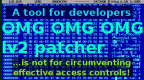 LV2 patcher v9 by Kneaw
Last Release: Feb 7, 2011
LV2 patcher v9 by Kneaw
Last Release: Feb 7, 2011
Downloads: 19253
Last Release: Feb 7, 2011
Downloads: 19253
Downloads: 19253
Lv2 Patcher is used to temporarily patch the PS3 Lv2 memory.
It's used to allows access to PS3 Syscall and BD-emu functions like the dongles payload, bdemu.bin and cfw, or to patch specific memory like Blu-ray movie region.
Lv2 Patcher has used on 3.55 firmwares only for special proposes. Use only if you known what you are doing. Use at your own risk.
It's used to allows access to PS3 Syscall and BD-emu functions like the dongles payload, bdemu.bin and cfw, or to patch specific memory like Blu-ray movie region.
Lv2 Patcher has used on 3.55 firmwares only for special proposes. Use only if you known what you are doing. Use at your own risk.
| Name | Version | Released | Hits | DL Link |
| LV2 patcher | v9 | 02/07/11 | 11021 | Download |
Change log:
v9
* Blackscreen Fixed
v8
* Support of Syscall 36
* Support Waninkoko V2 CFW
v6
* New ICON0.PNG
v5/4/3/2/1
* Add 50 Pixel Margin
* Add Credits File
* Fix +0×8000000000000000 offset, handle bad reads, show current patch.txt path
* More build system stuff
* Changed u64 to void* for lv2_alloc
* New Makefile stuff
* Fixed some crashes by disabling some patches
* Prepare to share some code with GaiaManager
* Reindent the code using new Makefile (make indent)
* Change patch format
* Add indentation rules
* Font pixel doubling
* Initial Release
v9
* Blackscreen Fixed
v8
* Support of Syscall 36
* Support Waninkoko V2 CFW
v6
* New ICON0.PNG
v5/4/3/2/1
* Add 50 Pixel Margin
* Add Credits File
* Fix +0×8000000000000000 offset, handle bad reads, show current patch.txt path
* More build system stuff
* Changed u64 to void* for lv2_alloc
* New Makefile stuff
* Fixed some crashes by disabling some patches
* Prepare to share some code with GaiaManager
* Reindent the code using new Makefile (make indent)
* Change patch format
* Add indentation rules
* Font pixel doubling
* Initial Release
| Name | Version | Released | Hits | DL Link |
| LV2 patcher | v8 | 02/05/11 | 1207 | Download |
| LV2 patcher | v6 | 01/24/11 | 1192 | Download |
| LV2 patcher | v5 | 01/24/11 | 1135 | Download |
| LV2 patcher | v4 | 01/21/11 | 1146 | Download |
| LV2 patcher | v3 | 01/20/11 | 1171 | Download |
| LV2 patcher | v2 | 01/20/11 | 1187 | Download |
| LV2 patcher | v1 | 01/20/11 | 1193 | Download |
 LV2Dump v0.7a by blackb0x
Last Release: Sep 12, 2010
LV2Dump v0.7a by blackb0x
Last Release: Sep 12, 2010
Downloads: 2471
Last Release: Sep 12, 2010
Downloads: 2471
Downloads: 2471
This enables PSGroove users to finally dump the PS3 LV2 GameOS for examination, followed shortly by a PS3 LV2 Dump for those interested to examine!
| Name | Version | Released | Hits | DL Link |
| LV2Dump | v0.7a | 09/12/10 | 2414 | Download |
LV2Dump 0.7a
This application will dump all accessible LV2 memory on a
jailbroken retail PS3.
To run this app, place lv2dump_07a.pkg on a usb memory
stick. Install the pkg. Then run LV2Dump from the XMB.
It should run for approximately 20-30 seconds, then it
will exit back to the XMB. There will now be a file named
LV2.BIN in the folder /dev_hdd0/game/
You can access your dump by copying the file out with your
own code, or the FTP application.
Before attempting another dump, delete the LV2.BIN that
is in /dev_hdd0/game/ as the next dump will append to the
file if it exists.
The dump is right around 8MB - which will let you take a
look at the PS3's kernel.
Expect more tools from us in the future for the PS3
-blackb0x
Props to DanyL from psx-scene for the custom icon.
This application will dump all accessible LV2 memory on a
jailbroken retail PS3.
To run this app, place lv2dump_07a.pkg on a usb memory
stick. Install the pkg. Then run LV2Dump from the XMB.
It should run for approximately 20-30 seconds, then it
will exit back to the XMB. There will now be a file named
LV2.BIN in the folder /dev_hdd0/game/
You can access your dump by copying the file out with your
own code, or the FTP application.
Before attempting another dump, delete the LV2.BIN that
is in /dev_hdd0/game/ as the next dump will append to the
file if it exists.
The dump is right around 8MB - which will let you take a
look at the PS3's kernel.
Expect more tools from us in the future for the PS3
-blackb0x
Props to DanyL from psx-scene for the custom icon.
| Name | Version | Released | Hits | DL Link |
 Memdump v0.01 by an0nym0us
Last Release: May 13, 2012
Memdump v0.01 by an0nym0us
Last Release: May 13, 2012
Downloads: 3333
Last Release: May 13, 2012
Downloads: 3333
Downloads: 3333
For all of you out there intereseted in, or already in the process of reverse engineering the PS3, this new tool will make your life a whole lot easier! Now you can dump LV1, LV2, AND/NOR Flash and eEID from one tool! There have been methods in the past that accomplished the same goals, but certainly the ease of use and speed hindered many. Of course, none had such a beautiful user-interface either.
| Name | Version | Released | Hits | DL Link |
| Memdump | v0.01 | 05/13/12 | 3326 | Download |
Usage:
------
Place the necessary pkg file in the root of an empty USB flash dongle, and install like any
other pkg.
1. Place pkg on USB flash dongle.
2. Select "memdump" icon.
3. Select type of dump to perform once loaded.
The following buttons are mapped in the user interface:
/\ Dump LV1 memory
O Dump LV2 memory
X Dump FLASH storage
[] Dump eEID storage
SELECT cycle menus
UP cycle menus
DOWN cycle menus
LEFT cycle menus
RIGHT cycle menus
START exit
Requirements:
-------------
CEX or DEX PS3 fat or slim
MFW 2.70 - 3.55 (with LV2 peek/poke and LV1 hvcall 114 patches)
USB Flash drive (if no Flash drive is available, dumps will be stored in /dev_hdd0/tmp)
Testing:
--------
memdump is known to work on CEX or DEX PS3s running firmware versions above 2.70,
with or without OtherOS++ patches.
Bug Reports:
------------
To submit a report of a bug, please join #memdump on EFNet, and have the log file ready.
You can find the log file where the files were dumped.
------
Place the necessary pkg file in the root of an empty USB flash dongle, and install like any
other pkg.
1. Place pkg on USB flash dongle.
2. Select "memdump" icon.
3. Select type of dump to perform once loaded.
The following buttons are mapped in the user interface:
/\ Dump LV1 memory
O Dump LV2 memory
X Dump FLASH storage
[] Dump eEID storage
SELECT cycle menus
UP cycle menus
DOWN cycle menus
LEFT cycle menus
RIGHT cycle menus
START exit
Requirements:
-------------
CEX or DEX PS3 fat or slim
MFW 2.70 - 3.55 (with LV2 peek/poke and LV1 hvcall 114 patches)
USB Flash drive (if no Flash drive is available, dumps will be stored in /dev_hdd0/tmp)
Testing:
--------
memdump is known to work on CEX or DEX PS3s running firmware versions above 2.70,
with or without OtherOS++ patches.
Bug Reports:
------------
To submit a report of a bug, please join #memdump on EFNet, and have the log file ready.
You can find the log file where the files were dumped.
| Name | Version | Released | Hits | DL Link |
 Mount Alejandro v1.0 by JaiCraB/ps3mrenigma
Last Release: Dec 12, 2010
Mount Alejandro v1.0 by JaiCraB/ps3mrenigma
Last Release: Dec 12, 2010
Downloads: 1611
Last Release: Dec 12, 2010
Downloads: 1611
Downloads: 1611
This application allows the mounted one of the /dev_Alejandro unit. This unit is a mirror of the /dev_flash unit, being this active one also.
The /dev_flash unit lacks permissions of writing, useful to read like towards formerly, nevertheless the new one, IF it has writing permissions.
It is for this reason, that we do not become people in charge of the evil use that can be given this application, to the used method, etc. As end users YOU ARE RESPONSIBLE FOR the USE THAT YOU DO OF THIS PROGRAM IN YOUR MACHINES!
The /dev_flash unit lacks permissions of writing, useful to read like towards formerly, nevertheless the new one, IF it has writing permissions.
It is for this reason, that we do not become people in charge of the evil use that can be given this application, to the used method, etc. As end users YOU ARE RESPONSIBLE FOR the USE THAT YOU DO OF THIS PROGRAM IN YOUR MACHINES!
| Name | Version | Released | Hits | DL Link |
| Mount Alejandro | v1.0 | 12/12/10 | 1610 | Download |
FLASH WRITER ENABLER:
------------------------
This application allows the mounted one of the /dev_Alejandro unit. This unit is a mirror of the /dev_flash unit, being this active one also.
The /dev_flash unit lacks permissions of writing, useful to read like towards formerly, nevertheless the new one, IF it has writing permissions.
It is for this reason, that we do not become people in charge of the evil use that can be given this application, to the used method, etc. As end users YOU ARE RESPONSIBLE FOR the USE THAT YOU DO OF THIS PROGRAM IN YOUR MACHINES!
To have it in account before wanting to manipulate firmware, archives XML, etc.
Happy Xmas!
------------------------
This application allows the mounted one of the /dev_Alejandro unit. This unit is a mirror of the /dev_flash unit, being this active one also.
The /dev_flash unit lacks permissions of writing, useful to read like towards formerly, nevertheless the new one, IF it has writing permissions.
It is for this reason, that we do not become people in charge of the evil use that can be given this application, to the used method, etc. As end users YOU ARE RESPONSIBLE FOR the USE THAT YOU DO OF THIS PROGRAM IN YOUR MACHINES!
To have it in account before wanting to manipulate firmware, archives XML, etc.
Happy Xmas!
| Name | Version | Released | Hits | DL Link |
 n4ru Flash Loader v1.0 by n4ru
Last Release: Dec 7, 2010
n4ru Flash Loader v1.0 by n4ru
Last Release: Dec 7, 2010
Downloads: 2047
Last Release: Dec 7, 2010
Downloads: 2047
Downloads: 2047
Here's a small app I made in a few minutes. It's completely untested as I have no access to a PS3 until Monday and thus may not work at all, so feedback would be appreciated.
It uses the SynaPS3 library, even though it only uses 1 function from the library. No harm in self-advertisement for my (baby-stage) library?
Jaicrab's Loader was made when we still had to use peek/poke to remount directories. We now have syscall8 (hermes) and syscall35 (PL3) for remounting directories. This makes things much easier.
It uses the SynaPS3 library, even though it only uses 1 function from the library. No harm in self-advertisement for my (baby-stage) library?
Jaicrab's Loader was made when we still had to use peek/poke to remount directories. We now have syscall8 (hermes) and syscall35 (PL3) for remounting directories. This makes things much easier.
| Name | Version | Released | Hits | DL Link |
| n4ru Flash Loader | v1.0 | 12/07/10 | 2045 | Download |
Here's a small app I made in a few minutes. It's completely untested as I have no access to a PS3 until Monday and thus may not work at all, so feedback would be appreciated.
It uses the SynaPS3 library, even though it only uses 1 function from the library. No harm in self-advertisement for my (baby-stage) library?
Jaicrab's Loader was made when we still had to use peek/poke to remount directories. We now have syscall8 (hermes) and syscall35 (PL3) for remounting directories. This makes things much easier.
This loader is universal and works with both Hermes and PL3.
Create a folder called "cfw" on the root of your device and place the "dev_flash" folder inside it. Then create another folder called "cfw" INSIDE your "dev_flash" folder.
It supports CFW on your harddrive, so once you have a "finalized" build of your CFW, just throw it on hdd0 and run the app on start!
Along with mounting your dev_flash, this app will also dismount your cfw the next time you run it.*
It checks for the "cfw" folder on the following devices (in this order, meaning bottom devices take priority):
hdd0
ms
usb00x (1 through 7)
Source is of course included, and so is a compiled .pkg (hosted offsite as it is built with Sony SDK).
It uses the SynaPS3 library, even though it only uses 1 function from the library. No harm in self-advertisement for my (baby-stage) library?
Jaicrab's Loader was made when we still had to use peek/poke to remount directories. We now have syscall8 (hermes) and syscall35 (PL3) for remounting directories. This makes things much easier.
This loader is universal and works with both Hermes and PL3.
Create a folder called "cfw" on the root of your device and place the "dev_flash" folder inside it. Then create another folder called "cfw" INSIDE your "dev_flash" folder.
It supports CFW on your harddrive, so once you have a "finalized" build of your CFW, just throw it on hdd0 and run the app on start!
Along with mounting your dev_flash, this app will also dismount your cfw the next time you run it.*
It checks for the "cfw" folder on the following devices (in this order, meaning bottom devices take priority):
hdd0
ms
usb00x (1 through 7)
Source is of course included, and so is a compiled .pkg (hosted offsite as it is built with Sony SDK).
| Name | Version | Released | Hits | DL Link |
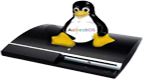 Open AsbestOS Loader v1.1 by MrGatz85 and Cael
Last Release: Nov 11, 2010
Open AsbestOS Loader v1.1 by MrGatz85 and Cael
Last Release: Nov 11, 2010
Downloads: 7263
Last Release: Nov 11, 2010
Downloads: 7263
Downloads: 7263
AsbestOS is a Linux bootloader that runs off of the PS3 Lv-2 USB exploit. It is designed to boot on PS3 systems running System Software version 3.41, though it could be adapted to earlier versions. Linux runs on the GameOS partition, thus having the same access to hardware that GameOS has.
| Name | Version | Released | Hits | DL Link |
| Open AsbestOS Loader | v1.1 | 11/11/10 | 7334 | Download |
MrGatz85 & Cael's Open AsbestOS Loader
Ok after many days of hard work and get help from every where. The new Loader is out of Beta. Has a new Name again, sorry. This time it does not require Hermes' Payload at all, you can still use it. You do require peek/poke in your payload though. And is Now $ony Free, thats right folks no more $ony SDK. it runs on PSL1GHT and ps3chain.
For some reason it does not work with Fat PS3s. i think its due that we are still on the old kernel. i will working hard to get it working with the new kernel asap. you are also required to be on firmware 3.41. other then that here is the README and link at the Bottom
To all that have donated thanks you have help me start to get my teeth fixed. i go back in two weeks for the doctors to look again. its free but the doctor is two hours away. so with funds tight, your donations help pay for gas and such. Thank yall from bottom of my heart.
And i also want to say thanks to Ceal for testing the shit out of this as fast i could pop out a new prototype she was there to test. thanks
here is the README
AsbestOS Open Loader README
== Introduction Requirements==
This a AsbestOS Linux bootloader that runs off of the PS3 Lv-2 exploit.
It is designed to boot on PS3 systems running System Software version 3.41, though it could be adapted to earlier versions. Linux runs on the GameOS partition, thus having the same access to hardware that GameOS has. This code is experimental and is intended for those who have a 16KB USB dongle and no possibility to launch asbestOS in other form. does not require you to be using Hermes' 4vB payload!!!! *It also requires you to be using Hermes' 4vB payload this is a typeo fixed here in the read me to lazy to upload again to compile is best to be using linux, as i have not tested on windows
== Building ==
The PS3DEV environment variable needs Setup
$ mkdir ~/ps3dev // I Find in my user drive i have no permison problems
$ mkdir ~/ps3dev
Add these to the end of you ~/.bashrc file
export PS3DEV=~/ps3dev
export PATH=$PATH:$PS3DEV/bin
export PATH=$PATH:$PS3DEV/ppu/bin
export PATH=$PATH:$PS3DEV/spu/bin
export PSL1GHT=~/pslight
$ git clone git://github.com/HACKERCHANNEL/ps3chain.git ~/ps3chain
$ git clone git://github.com/HACKERCHANNEL/PSL1GHT.git ~/PSl1GHT
Then Read the readme under both those drives and compile how they lay out.
rember we have already set the PS3DEV and PSL1GHT vars
== Usage ==
First compile AsbestOS Loader get a compatible USB exploit mechanism.
You should also connect your PS3 and PC to a network not the internet.
(they need to be in the same broadcast domain also)
P3
Do nothing but plug into your router
PC
there is where everyone seems to have the trubble. i have created a easy setup guide for the NFS share. Read HowToNFS. if you cant do this becuase your in windows run Virtualbox with your fav linux. bridge the network cards under VM setup and then continue with the Guide.
Transfer the AsbestOSHybridLoader.pkg (that you compiled ) to the root of a thumb drive At this point if you have edit you own dtbImage.ps3.bin (marcan's kernel image included under xdata) Copy them to the root of you usb thumb drive.
Fire off the exploit device, turn on your PS3 using power followed by eject within 0.2 seconds .
Install the pkg AsbestOSHybribLoader.pkg.
OK now find the penguin and run the Program.
\
Ok the scary part the screen goes black.it....Wait for it....If you get anything at all, congratulations, Kernel is running. At this point, if you have any issues, the problem should be fairly apparent from the messages (Kernel panic NFS not mounted). If not then there could be a cupple things wrong. There has been reports that there is a issuse with SD tvs. I can not comfirm because i do not own a tv.I happen to run mine to a Monitor with a HDMI > DVI cable. There are also been reports of it not working on Phat PS3s. as im not sure about this (one friend told me it worked on his phat),
Once the PS3 is up and running and your NFS share.you should now have a Working AsbestOS. to find out more about AsbestOS got to marcan's blog http://marcansoft.com/blog/ You Can Contact me at my blog http://margatz85.blogspot.com/
And i want to say thanks to Ceal, Marcan32, KaKaRoToKS, Hermes, ooPo, AerialX, Mathieulh, Aaron (the guy who started PSL1GHT) and who ever i missed. with out any of yall i wont have been able to do what i do. Thats have fun and use my toys the way i want
MrGatz85
== ToDo ==
spell check every thing (ROFL i cant spell sorry)
Keep up with the latest kernel and patchs.( We will have HDD support soon)
Ok after many days of hard work and get help from every where. The new Loader is out of Beta. Has a new Name again, sorry. This time it does not require Hermes' Payload at all, you can still use it. You do require peek/poke in your payload though. And is Now $ony Free, thats right folks no more $ony SDK. it runs on PSL1GHT and ps3chain.
For some reason it does not work with Fat PS3s. i think its due that we are still on the old kernel. i will working hard to get it working with the new kernel asap. you are also required to be on firmware 3.41. other then that here is the README and link at the Bottom
To all that have donated thanks you have help me start to get my teeth fixed. i go back in two weeks for the doctors to look again. its free but the doctor is two hours away. so with funds tight, your donations help pay for gas and such. Thank yall from bottom of my heart.
And i also want to say thanks to Ceal for testing the shit out of this as fast i could pop out a new prototype she was there to test. thanks
here is the README
AsbestOS Open Loader README
== Introduction Requirements==
This a AsbestOS Linux bootloader that runs off of the PS3 Lv-2 exploit.
It is designed to boot on PS3 systems running System Software version 3.41, though it could be adapted to earlier versions. Linux runs on the GameOS partition, thus having the same access to hardware that GameOS has. This code is experimental and is intended for those who have a 16KB USB dongle and no possibility to launch asbestOS in other form. does not require you to be using Hermes' 4vB payload!!!! *It also requires you to be using Hermes' 4vB payload this is a typeo fixed here in the read me to lazy to upload again to compile is best to be using linux, as i have not tested on windows
== Building ==
The PS3DEV environment variable needs Setup
$ mkdir ~/ps3dev // I Find in my user drive i have no permison problems
$ mkdir ~/ps3dev
Add these to the end of you ~/.bashrc file
export PS3DEV=~/ps3dev
export PATH=$PATH:$PS3DEV/bin
export PATH=$PATH:$PS3DEV/ppu/bin
export PATH=$PATH:$PS3DEV/spu/bin
export PSL1GHT=~/pslight
$ git clone git://github.com/HACKERCHANNEL/ps3chain.git ~/ps3chain
$ git clone git://github.com/HACKERCHANNEL/PSL1GHT.git ~/PSl1GHT
Then Read the readme under both those drives and compile how they lay out.
rember we have already set the PS3DEV and PSL1GHT vars
== Usage ==
First compile AsbestOS Loader get a compatible USB exploit mechanism.
You should also connect your PS3 and PC to a network not the internet.
(they need to be in the same broadcast domain also)
P3
Do nothing but plug into your router
PC
there is where everyone seems to have the trubble. i have created a easy setup guide for the NFS share. Read HowToNFS. if you cant do this becuase your in windows run Virtualbox with your fav linux. bridge the network cards under VM setup and then continue with the Guide.
Transfer the AsbestOSHybridLoader.pkg (that you compiled ) to the root of a thumb drive At this point if you have edit you own dtbImage.ps3.bin (marcan's kernel image included under xdata) Copy them to the root of you usb thumb drive.
Fire off the exploit device, turn on your PS3 using power followed by eject within 0.2 seconds .
Install the pkg AsbestOSHybribLoader.pkg.
OK now find the penguin and run the Program.
\
Ok the scary part the screen goes black.it....Wait for it....If you get anything at all, congratulations, Kernel is running. At this point, if you have any issues, the problem should be fairly apparent from the messages (Kernel panic NFS not mounted). If not then there could be a cupple things wrong. There has been reports that there is a issuse with SD tvs. I can not comfirm because i do not own a tv.I happen to run mine to a Monitor with a HDMI > DVI cable. There are also been reports of it not working on Phat PS3s. as im not sure about this (one friend told me it worked on his phat),
Once the PS3 is up and running and your NFS share.you should now have a Working AsbestOS. to find out more about AsbestOS got to marcan's blog http://marcansoft.com/blog/ You Can Contact me at my blog http://margatz85.blogspot.com/
And i want to say thanks to Ceal, Marcan32, KaKaRoToKS, Hermes, ooPo, AerialX, Mathieulh, Aaron (the guy who started PSL1GHT) and who ever i missed. with out any of yall i wont have been able to do what i do. Thats have fun and use my toys the way i want
MrGatz85
== ToDo ==
spell check every thing (ROFL i cant spell sorry)
Keep up with the latest kernel and patchs.( We will have HDD support soon)
| Name | Version | Released | Hits | DL Link |
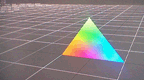 Polygonal Demo v0.1 by ThatOtherPerson
Last Release: Oct 9, 2010
Polygonal Demo v0.1 by ThatOtherPerson
Last Release: Oct 9, 2010
Downloads: 2786
Last Release: Oct 9, 2010
Downloads: 2786
Downloads: 2786
This was one of the first programs for the PlayStation 3 that was created by indie game developer ThatOtherPerson. This is neither a game nor an app, but rather a simple test pkg to try out different functions on the PS3.
| Name | Version | Released | Hits | DL Link |
| Polygonal Demo | v0.1 | 10/09/10 | 2762 | Download |
Its a simple but sorta nice little demo. Its in 3d (meaning polygonal not 3D TV kind of 3d) and you can move the camera with the analog sticks. It doesn't seem like anyone has posted it elsewhere so if anyone wants it you can get it here. I reused the package.conf, package.sfo and ICON0.PNG from Lachrymose's pong game so it will appear as pong in the xmb and if you have that installed it will get overwritten.
| Name | Version | Released | Hits | DL Link |
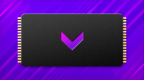 PS3 Advanced Tools v1.0.1 by zecoxao/bucanero
Last Release: Sep 28, 2021
PS3 Advanced Tools v1.0.1 by zecoxao/bucanero
Last Release: Sep 28, 2021
Downloads: 9330
Last Release: Sep 28, 2021
Downloads: 9330
Downloads: 9330
PS3 Advanced Tools is a collection of tools originally made by graf and glevand, later ported by sguerrini97, and turned into a frontend by zecoxao/bucanero/Berion.

SRC: @Github

SRC: @Github
| Name | Version | Released | Hits | DL Link |
| PS3 Advanced Tools | v1.0.1 | 09/28/21 | 1855 | Download |
DO NOT USE THE FLASHER APPS WITHOUT KNOWING WHAT YOU ARE DOING! they can DAMAGE your ps3!
If you want to add more apps, simply put them in your usb in the PS3TOOLZ/name_of_app/ folder with the tool.self, a title.txt with the name of the app and ICON0.PNG to differentiate the app. You can also put them inside the TOOLS folder in the hdd0 USRDIR folder of the game, if you have no usb stick connected.
This set of tools follows the PSL1GHT PS3LoadX method of loading selfs in APP format, plus you can add your own selfs and have a complete collection at your disposal of homebrew and utilities.
It uses the 3 mods by irismanager from Estwald as music, plus an extra one (toggle between them when the app launches with L1 and R1)
Use cross to launch the app, circle to leave the homebrew and square to toggle music on and off.
Select toggles between credits and button help.
Changes in 1.01
- Add SYSCON error log dump tool by M4j0r
If you want to add more apps, simply put them in your usb in the PS3TOOLZ/name_of_app/ folder with the tool.self, a title.txt with the name of the app and ICON0.PNG to differentiate the app. You can also put them inside the TOOLS folder in the hdd0 USRDIR folder of the game, if you have no usb stick connected.
This set of tools follows the PSL1GHT PS3LoadX method of loading selfs in APP format, plus you can add your own selfs and have a complete collection at your disposal of homebrew and utilities.
It uses the 3 mods by irismanager from Estwald as music, plus an extra one (toggle between them when the app launches with L1 and R1)
Use cross to launch the app, circle to leave the homebrew and square to toggle music on and off.
Select toggles between credits and button help.
Changes in 1.01
- Add SYSCON error log dump tool by M4j0r
| Name | Version | Released | Hits | DL Link |
| PS3 Advanced Tools | v1.0.1 | 09/15/21 | 5341 | Download |
| PS3 Advanced Tools | v1.0 | 06/03/21 | 2120 | Download |
 PS3 GamePad Test v1.0 by zar
Last Release: Oct 7, 2014
PS3 GamePad Test v1.0 by zar
Last Release: Oct 7, 2014
Downloads: 15549
Last Release: Oct 7, 2014
Downloads: 15549
Downloads: 15549
A Simple Utilty to Test your GamePad Functions
| Name | Version | Released | Hits | DL Link |
| PS3 GamePad Test | v1.0 | 10/07/14 | 5003 | Download |
| PS3 GamePad Tester | v1.0 | 10/25/20 | 10544 | Download |
Controls & Functions
speed 1 = hold CROSS and UP
speed 2 = hold CROSS and DOWN
L3 + R3 = activate small motor
L3 + R2 = manage large motor speed with R2 button pressure
There is also a nice website to test the gamepads : https://gamepad-tester.com
speed 1 = hold CROSS and UP
speed 2 = hold CROSS and DOWN
L3 + R3 = activate small motor
L3 + R2 = manage large motor speed with R2 button pressure
There is also a nice website to test the gamepads : https://gamepad-tester.com
| Name | Version | Released | Hits | DL Link |
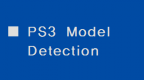 PS3 Model Detection v1.0 by rms
Last Release: Jan 23, 2011
PS3 Model Detection v1.0 by rms
Last Release: Jan 23, 2011
Downloads: 4688
Last Release: Jan 23, 2011
Downloads: 4688
Downloads: 4688
rms a dev on IRC, has released quite a handy app, that will help in identifying your console, here is what it gives you:
PS3 System Target ID
PS3 Motherboard Revision
PS3 BD-Laser Revision
Which in return gives you which PS3 Model you have, it works on 3.41 using a dongle and works on 3.55 with GeoHot’s CFW and kmeaw’s CFW, here are a few images:
PS3 System Target ID
PS3 Motherboard Revision
PS3 BD-Laser Revision
Which in return gives you which PS3 Model you have, it works on 3.41 using a dongle and works on 3.55 with GeoHot’s CFW and kmeaw’s CFW, here are a few images:
| Name | Version | Released | Hits | DL Link |
| PS3 Model Detection (3.41) | v1.0 | 01/23/11 | 2057 | Download |
| PS3 Model Detection (3.55) | v1.0 | 01/23/11 | 2612 | Download |
| Name | Version | Released | Hits | DL Link |
 PS3Load v0.2 by AerialX/an0nymous
Last Release: Oct 2, 2011
PS3Load v0.2 by AerialX/an0nymous
Last Release: Oct 2, 2011
Downloads: 12201
Last Release: Oct 2, 2011
Downloads: 12201
Downloads: 12201
PS3Load allows you to run SELF programs (homebrew) over your wireless or wired network; it uses Wiiload, for those familiar with it and the Homebrew Channel. To use it, simply run Wiiload (download) with a .self file, and point it to your PS3's IP address.
| Name | Version | Released | Hits | DL Link |
| PS3Load (Resigned) | v0.2 | 10/02/11 | 3775 | Download |
PSL1GHT has come a long way since I started it last week as a temporary stop-gap while waiting on trap15 to work on PS3DK. It's quickly become incredibly feature-filled, and it's already possible to create full applications with it!
Two days ago, PSL1GHT received network support. Just today, PSL1GHT has received SPRX module linking support. SPRX modules are dynamic libraries already installed on your PS3; they provide all the game functionality like setting up the display, managing the controller, playing audio, etc. Now that we can use these, we get all sorts of useful functionality on the PS3! (If anyone's interested, we still could use some devs to come and help us fill in the SPRX headers and stubs)
As an example I wrote a program called PS3Load. PS3Load allows you to run SELF programs (homebrew) over your wireless or wired network; it uses Wiiload, for those familiar with it and the Homebrew Channel. To use it, simply run Wiiload (download) with a .self file, and point it to your PS3's IP address.
PS3Load is included in PSL1GHT's samples, but I've also attached a precompiled version to this post. For the ultimate fun, ps3load ps3load into ps3load so you can ps3load while you ps3load.
Nov. 1 Update: It seems that a number of people were having problems with the first pkg I created, so I've uploaded a slight bugfix.
setup is as follows:
* Grab HackMii from the 'net, unpack it and use/copy only the WIILOAD part!
* Run the WiiLoad on your PC
* Assemble the PS3LOAD.self into a Package (or wait until it is done for you!)
* Install/Run the PS3LOAD app on your PS3!
* Use Wiiload on your PC, to send and launch your other PS3's selfs!
Change log:
0.2 - 4.xx (unknown)
- Repacked to work on all firmwares
0.2 - 3.55 (an0nymous)
- It seems that a number of people were having problems with the first pkg I created, so I've uploaded a slight bugfix.
More info
0.2 - 3.41 (AerialX)
- It seems that a number of people were having problems with the first pkg I created, so I've uploaded a slight bugfix.
More info
0.1 - 3.41 (AerialX)
- Initial version
More info
Two days ago, PSL1GHT received network support. Just today, PSL1GHT has received SPRX module linking support. SPRX modules are dynamic libraries already installed on your PS3; they provide all the game functionality like setting up the display, managing the controller, playing audio, etc. Now that we can use these, we get all sorts of useful functionality on the PS3! (If anyone's interested, we still could use some devs to come and help us fill in the SPRX headers and stubs)
As an example I wrote a program called PS3Load. PS3Load allows you to run SELF programs (homebrew) over your wireless or wired network; it uses Wiiload, for those familiar with it and the Homebrew Channel. To use it, simply run Wiiload (download) with a .self file, and point it to your PS3's IP address.
PS3Load is included in PSL1GHT's samples, but I've also attached a precompiled version to this post. For the ultimate fun, ps3load ps3load into ps3load so you can ps3load while you ps3load.
Nov. 1 Update: It seems that a number of people were having problems with the first pkg I created, so I've uploaded a slight bugfix.
setup is as follows:
* Grab HackMii from the 'net, unpack it and use/copy only the WIILOAD part!
* Run the WiiLoad on your PC
* Assemble the PS3LOAD.self into a Package (or wait until it is done for you!)
* Install/Run the PS3LOAD app on your PS3!
* Use Wiiload on your PC, to send and launch your other PS3's selfs!
Change log:
0.2 - 4.xx (unknown)
- Repacked to work on all firmwares
0.2 - 3.55 (an0nymous)
- It seems that a number of people were having problems with the first pkg I created, so I've uploaded a slight bugfix.
More info
0.2 - 3.41 (AerialX)
- It seems that a number of people were having problems with the first pkg I created, so I've uploaded a slight bugfix.
More info
0.1 - 3.41 (AerialX)
- Initial version
More info
| Name | Version | Released | Hits | DL Link |
| PS3Load (3.41) | v0.2 | 11/01/10 | 5900 | Download |
| PS3Load (3.55) (gnpdrm) | v0.2 | 10/02/11 | 1283 | Download |
| PS3Load | v0.1 | 10/31/10 | 1198 | Download |
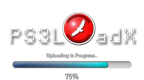 PS3LoadX v1.1 by hermes/CondorStrike
Last Release: Oct 30, 2012
PS3LoadX v1.1 by hermes/CondorStrike
Last Release: Oct 30, 2012
Downloads: 6918
Last Release: Oct 30, 2012
Downloads: 6918
Downloads: 6918
You can load SELF files using the net.
You can load applications from USB/ HDD devices
You can install applications to the USB or HDD devices from one .zip file
You can copy applications from USB devices to HDD
Also you can delete installed applications.
You can load applications from USB/ HDD devices
You can install applications to the USB or HDD devices from one .zip file
You can copy applications from USB devices to HDD
Also you can delete installed applications.
| Name | Version | Released | Hits | DL Link |
| PS3LoadX | v1.1 | 10/30/12 | 4254 | Download |
INSTALLING AND LAUNCHING PROGRAMS AND .ZIP FILES:
You can load .ZIP files via tcp using the network, just like the SELFs.
An “install” folder will be built into your [USB/HDD root: Homebrew] Folder and contents shadow copied to PSL145310/homebrew/install.
The”install” folder can be added manually as-well, if no network loading is to be used.
Programs will be displayed in PS3LoadX and buttons commands will be available accordingly.
Change log:
1.1 - 4.xx (CondorStrike)
- Repacked for use with 4.xx CFWs.
- Replaced loading method.
- Fixed minor bug with Temporary Folder.
More info
1.1 - 3.55 (CondorStrike)
- Only fixed the spawning issue to make it work on 3.55 CFWs
- added a new ICON0.PNG, cause I hate that PSL1GHT logo, but left the binary intact
- also added a PIC1.PNG, SND0.AT3, and PARAM.HIS.
More info
1.1 - 3.41 (hermes)
PS3loadX is my personal evolution of PSL1GHT PS3load sample, using now the Tiny3D library. I hope this version helps to you to work easily ;)
- You can load SELF files using the net.
- You can load applications from USB/ HDD devices
- You can install applications to the USB or HDD devices from one .zip file
- You can copy applications from USB devices to HDD
- Also you can delete installed applications.
NOTE:
-----
You can include this lines in your app to return to the PS3LoadX application
include
.....
sysProcessExitSpawn2("/dev_hdd0/game/PSL145310/RELOAD.SELF", NULL, NULL, NULL, 0, 1001, SYS_PROCESS_SPAWN_STACK_SIZE_1M);
ZIP Format
----------
app_folder
|
|---- EBOOT.BIN
|
|---- ICON0.PNG
|
|---- title.txt
app_folder: folder to install the app: in USB devices /dev_usb/homebrew/app_folder , from HDD: /dev_hdd0/game/PSL145310/homebrew/app_folder
EBOOT.BIN: SELF file
ICON0.PNG: optional app. image
title.txt: it countain one text line with the name app name. It it don't exist PS3LoadX uses 'app_folder' as title. i.e: "My application - test 1"
Sending SELF files from the net
-------------------------------
You need send it from the PC using psloadx.exe (see PSL1GHT tools)
For example from one .bat file under windows:
set PS3LOAD = tcp:192.168.2.12 // -> PS3 IP
ps3load.exe *.self
pause
Installing ZIP files
--------------------
HDD0 is selected by default. To change to USB you need plug one device.
When you send a ZIP file the app ask to you if you want really install it or not in the current device.
Select one Application
----------------------
Use LEFT/RIGHT in digital pad
Copying files from USB
----------------------
Press CIRCLE and select 'Yes' using digital pad
Deleting Applications
---------------------
Press SQUARE and select 'Yes' using digital pad
Launch Applications
-------------------
Press CROSS and select 'Yes' using digital pad
Exiting from PS3LoadX
---------------------
Press TRIANGLE to exit.
Also you can force exit pressing 'PS' (if the network crashes use it)
More info
You can load .ZIP files via tcp using the network, just like the SELFs.
An “install” folder will be built into your [USB/HDD root: Homebrew] Folder and contents shadow copied to PSL145310/homebrew/install.
The”install” folder can be added manually as-well, if no network loading is to be used.
Programs will be displayed in PS3LoadX and buttons commands will be available accordingly.
Change log:
1.1 - 4.xx (CondorStrike)
- Repacked for use with 4.xx CFWs.
- Replaced loading method.
- Fixed minor bug with Temporary Folder.
More info
1.1 - 3.55 (CondorStrike)
- Only fixed the spawning issue to make it work on 3.55 CFWs
- added a new ICON0.PNG, cause I hate that PSL1GHT logo, but left the binary intact
- also added a PIC1.PNG, SND0.AT3, and PARAM.HIS.
More info
1.1 - 3.41 (hermes)
PS3loadX is my personal evolution of PSL1GHT PS3load sample, using now the Tiny3D library. I hope this version helps to you to work easily ;)
- You can load SELF files using the net.
- You can load applications from USB/ HDD devices
- You can install applications to the USB or HDD devices from one .zip file
- You can copy applications from USB devices to HDD
- Also you can delete installed applications.
NOTE:
-----
You can include this lines in your app to return to the PS3LoadX application
include
.....
sysProcessExitSpawn2("/dev_hdd0/game/PSL145310/RELOAD.SELF", NULL, NULL, NULL, 0, 1001, SYS_PROCESS_SPAWN_STACK_SIZE_1M);
ZIP Format
----------
app_folder
|
|---- EBOOT.BIN
|
|---- ICON0.PNG
|
|---- title.txt
app_folder: folder to install the app: in USB devices /dev_usb/homebrew/app_folder , from HDD: /dev_hdd0/game/PSL145310/homebrew/app_folder
EBOOT.BIN: SELF file
ICON0.PNG: optional app. image
title.txt: it countain one text line with the name app name. It it don't exist PS3LoadX uses 'app_folder' as title. i.e: "My application - test 1"
Sending SELF files from the net
-------------------------------
You need send it from the PC using psloadx.exe (see PSL1GHT tools)
For example from one .bat file under windows:
set PS3LOAD = tcp:192.168.2.12 // -> PS3 IP
ps3load.exe *.self
pause
Installing ZIP files
--------------------
HDD0 is selected by default. To change to USB you need plug one device.
When you send a ZIP file the app ask to you if you want really install it or not in the current device.
Select one Application
----------------------
Use LEFT/RIGHT in digital pad
Copying files from USB
----------------------
Press CIRCLE and select 'Yes' using digital pad
Deleting Applications
---------------------
Press SQUARE and select 'Yes' using digital pad
Launch Applications
-------------------
Press CROSS and select 'Yes' using digital pad
Exiting from PS3LoadX
---------------------
Press TRIANGLE to exit.
Also you can force exit pressing 'PS' (if the network crashes use it)
More info
| Name | Version | Released | Hits | DL Link |
| PS3LoadX (3.41) | v1.1 | 01/01/11 | 1248 | Download |
| PS3LoadX (3.55) | v1.1 | 07/16/12 | 1391 | Download |
 PSIDPatch v1.6 by stoker25
Last Release: Feb 28, 2011
PSIDPatch v1.6 by stoker25
Last Release: Feb 28, 2011
Downloads: 25051
Last Release: Feb 28, 2011
Downloads: 25051
Downloads: 25051
PSID is your playstation's unique identifier to Sony, this program will patch the loaded PSID in memory to one of your choice. This won't permanently patch your PSID, but *MIGHT* let you fool PSN. Best way to test this is for somebody with a banned PS3 to try changing it and going online.
| Name | Version | Released | Hits | DL Link |
| PSIDPatch | v1.6 | 02/28/11 | 19369 | Download |
PSIDPatch 1.6
-------------
Updated PSIDPatch 1.6, seems there were 2 extra places in Lv-2 where your ConsoleID is stored that I didn't notice, now PSIDPatch changes them too.
Updated PSIDPatch 1.5, now it can also change the Console ID sent to PSN, although if the ID isn't valid you'll get a nice 8002A224 error.
Included a sample consoleid.txt file too.
Updated PSIDPatch 1.2 for 3.55 consoles. SELF is signed and the package is "signed".
1.2 also lets you generate a random PSID now, no need for txt files :)
Also, removed the confirmation screens.
PSID is your playstation's unique identifier to Sony, this program will patch the loaded PSID in memory to one of your choice. This won't permanently patch your PSID, but *MIGHT* let you fool PSN. Best way to test this is for somebody with a banned PS3 to try changing it and going online.
Please note that I'm not sure if PSID is what is actually used for bans! Apparently the ID used for banning is generated using the PSID, but I think that the result of this generation *MIGHT* be stored somewhere in memory. If it is, this tool is worthless for PSN until that result is found.
Made and tested on a 3.41 PS3 for 1.0, 3.55 PS3 for 1.2... Although not tested online by me!
If your using a different version and patching doesn't work properly please contact me and we'll work out a fix :)
Features:
+ Shows you current PSID
+ Shows you current Console ID
+ Patch PSID from dev_usb/psid.txt
+ Patch PSID to random number
+ Patch Console ID from dev_usb/consoleid.txt
+ Patch ConsoleID (line 2) to random number
+ Choose USB to load from
This uses the peek and poke syscalls in order to patch your PSID. Please make sure your using a payload which uses them (http://psx-scene.com/forums/575356-post358.html for example) or a CFW that has them (kmeaw 3.55 does)
Usage:
Install package
Run PSIDPatch
Press Cross to patch PSID with a random number, or Square to patch ConsoleID.
Or.. if you want to use your own:
Create a text file called psid.txt/consoleid.txt on root of your USB
Put 32 hex characters inside (e.g. 1234567890ABCDEFFEDCBA0987654321) or 64 for ConsoleID
Open PSIDPatch, choose your USB using Up/Down arrows and press R1 to patch.
Technical Stuff:
PSID starts at 0x800000000044A18C in 3.41, 0x800000000045218C in 3.55. It is 16 bytes long.
Two identicle Console ID's exist in memory: one which is 32 bytes at 0x80000000003C2EF0 and another which is 16 bytes at 0x8000000000452174. PSN seems to use the second one, but PSIDPatch patches both.
Thanks:
Mathieulh/RichDevX - bragging about PSID stuff on twitter, if it was a private convo I never would of started this :)
user - Fixing CFWLoad code so no SCE confidential stuff is included, thanks man :D
djekl - Random PSID idea, can't believe I didn't think of that...
- stoker25
http://stoker25.com
-------------
Updated PSIDPatch 1.6, seems there were 2 extra places in Lv-2 where your ConsoleID is stored that I didn't notice, now PSIDPatch changes them too.
Updated PSIDPatch 1.5, now it can also change the Console ID sent to PSN, although if the ID isn't valid you'll get a nice 8002A224 error.
Included a sample consoleid.txt file too.
Updated PSIDPatch 1.2 for 3.55 consoles. SELF is signed and the package is "signed".
1.2 also lets you generate a random PSID now, no need for txt files :)
Also, removed the confirmation screens.
PSID is your playstation's unique identifier to Sony, this program will patch the loaded PSID in memory to one of your choice. This won't permanently patch your PSID, but *MIGHT* let you fool PSN. Best way to test this is for somebody with a banned PS3 to try changing it and going online.
Please note that I'm not sure if PSID is what is actually used for bans! Apparently the ID used for banning is generated using the PSID, but I think that the result of this generation *MIGHT* be stored somewhere in memory. If it is, this tool is worthless for PSN until that result is found.
Made and tested on a 3.41 PS3 for 1.0, 3.55 PS3 for 1.2... Although not tested online by me!
If your using a different version and patching doesn't work properly please contact me and we'll work out a fix :)
Features:
+ Shows you current PSID
+ Shows you current Console ID
+ Patch PSID from dev_usb/psid.txt
+ Patch PSID to random number
+ Patch Console ID from dev_usb/consoleid.txt
+ Patch ConsoleID (line 2) to random number
+ Choose USB to load from
This uses the peek and poke syscalls in order to patch your PSID. Please make sure your using a payload which uses them (http://psx-scene.com/forums/575356-post358.html for example) or a CFW that has them (kmeaw 3.55 does)
Usage:
Install package
Run PSIDPatch
Press Cross to patch PSID with a random number, or Square to patch ConsoleID.
Or.. if you want to use your own:
Create a text file called psid.txt/consoleid.txt on root of your USB
Put 32 hex characters inside (e.g. 1234567890ABCDEFFEDCBA0987654321) or 64 for ConsoleID
Open PSIDPatch, choose your USB using Up/Down arrows and press R1 to patch.
Technical Stuff:
PSID starts at 0x800000000044A18C in 3.41, 0x800000000045218C in 3.55. It is 16 bytes long.
Two identicle Console ID's exist in memory: one which is 32 bytes at 0x80000000003C2EF0 and another which is 16 bytes at 0x8000000000452174. PSN seems to use the second one, but PSIDPatch patches both.
Thanks:
Mathieulh/RichDevX - bragging about PSID stuff on twitter, if it was a private convo I never would of started this :)
user - Fixing CFWLoad code so no SCE confidential stuff is included, thanks man :D
djekl - Random PSID idea, can't believe I didn't think of that...
- stoker25
http://stoker25.com
| Name | Version | Released | Hits | DL Link |
| PSIDPatch | v1.5 | 02/26/11 | 1593 | Download |
| PSIDPatch | v1.2 | 02/25/11 | 1331 | Download |
| PSIDPatch | v1.0 | 11/16/10 | 2694 | Download |
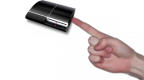 PSPoke v1.0 by NZHawk
Last Release: Nov 17, 2010
PSPoke v1.0 by NZHawk
Last Release: Nov 17, 2010
Downloads: 2540
Last Release: Nov 17, 2010
Downloads: 2540
Downloads: 2540
PSPoke is a homebrew application that allows you to view/edit the lvl2 memory on the PS3 during runtime via the PC.
| Name | Version | Released | Hits | DL Link |
| PSPoke | v1.0 | 11/17/10 | 2505 | Download |
PSPoke is a homebrew application that allows you to view/edit the lvl2 memory on the PS3 during runtime via the pc!!
Similar to the Awesome Peek Poker, we can now apply patches to lvl2 during runtime to do various things, such as enable psn and change the ps3's psid number.
This is a network only application and you must use netcat on a linux pc to use it.
PSPoke does not allow editing of the PS3 Ram on the PS3, the idea is that you use a pc to connect via terminal.
To connect to the ps3 use netcat as follows:
nc 2002
With a bit of luck, you will see the usage guide in the terminal window.
Known Bugs*
Freeze on exit if you dont connect from a pc - PSPoke enters a blocking state while its listening for a connection, causing it to seem to lock at the black screen. To fix this, either restart the PS3, or connect to PSPoke via terminal.
Treat it as a beta ;)
Note: This homebrew application has been made with the 100% legal PSL1GHT PS3 SDK
Similar to the Awesome Peek Poker, we can now apply patches to lvl2 during runtime to do various things, such as enable psn and change the ps3's psid number.
This is a network only application and you must use netcat on a linux pc to use it.
PSPoke does not allow editing of the PS3 Ram on the PS3, the idea is that you use a pc to connect via terminal.
To connect to the ps3 use netcat as follows:
nc
With a bit of luck, you will see the usage guide in the terminal window.
Known Bugs*
Freeze on exit if you dont connect from a pc - PSPoke enters a blocking state while its listening for a connection, causing it to seem to lock at the black screen. To fix this, either restart the PS3, or connect to PSPoke via terminal.
Treat it as a beta ;)
Note: This homebrew application has been made with the 100% legal PSL1GHT PS3 SDK
| Name | Version | Released | Hits | DL Link |
 QA Flag Tools v1.0 by gitbrew/Glevand
Last Release: Jun 24, 2011
QA Flag Tools v1.0 by gitbrew/Glevand
Last Release: Jun 24, 2011
Downloads: 18652
Last Release: Jun 24, 2011
Downloads: 18652
Downloads: 18652
Currently 3.56 and above CANNOT be QA flagged. Only 3.55.
3.55 Downgrade to older firmwares is possible with QA Flag Extra.
Tools:
- QA Flag: to enable QA
- QA Flag Extra: to enable QA with downgrade
- QA Flag Reset: to reset the QA flags back to default
This tools are only for 3.55 firmwares. Only for advanced users. You need a CFW installed with SS patches. Use at your own risk!
3.55 Downgrade to older firmwares is possible with QA Flag Extra.
Tools:
- QA Flag: to enable QA
- QA Flag Extra: to enable QA with downgrade
- QA Flag Reset: to reset the QA flags back to default
This tools are only for 3.55 firmwares. Only for advanced users. You need a CFW installed with SS patches. Use at your own risk!
| Name | Version | Released | Hits | DL Link |
| QA Flag | v1.0 | 06/24/11 | 9445 | Download |
| QA Flag Extra | v1.0 | 06/24/11 | 5328 | Download |
| QA Flag Reset | v1.0 | 06/24/11 | 3858 | Download |
How to QA Flag your PS3
============================
1. Download QA Flag pkg. (Also QA Flag Extra pkg for advanced devs ONLY)
2. Run qa_flag.pkg if you hear a beep, it worked.
3. Reboot the ps3
4. Go to network settings (Do not enter it) and hit or hold
5. L1+L2+L3+R1+R2+down on the dpad
Your PS3 is now QA Flagged.
Source: http://www.ps3hax.net/2011/06/released-qa-flagging-tools/
How to REMOVE QA Flag from your PS3
============================
1. Download this QA Flag Reset.
2. Run reset_qa_flag.pkg , If you hear a beep it worked.
3. Reboot the ps3
4. QA Flag is now set to default (Off) Your PS3 is now normal again.
Source: http://www.ps3hax.net/2011/06/released-qa-flagging-tools/
How to Downgrade from 3.55 to lower versions
============================
1. Install CFW355-OTHEROS++-SPECIAL.pup (Doesn’t matter what version you are 3.41, 3.50 etc etc)
2. Install QA Flag Extra pkg
3. Run qa_flag (It will show up as this, that is fine)
4. If you hear the beeps, continue. If you don’t hear the beeps start over.
5. Reboot
6. Go into recovery menu and Update your ps3 with the firmware that you want (3.15, 3.41 etc)
7. Have it install
Source: http://www.ps3hax.net/2011/06/qa-flag-downgrade-firmware-3-55-to-3-413-15-tutorial/
============================
1. Download QA Flag pkg. (Also QA Flag Extra pkg for advanced devs ONLY)
2. Run qa_flag.pkg if you hear a beep, it worked.
3. Reboot the ps3
4. Go to network settings (Do not enter it) and hit or hold
5. L1+L2+L3+R1+R2+down on the dpad
Your PS3 is now QA Flagged.
Source: http://www.ps3hax.net/2011/06/released-qa-flagging-tools/
How to REMOVE QA Flag from your PS3
============================
1. Download this QA Flag Reset.
2. Run reset_qa_flag.pkg , If you hear a beep it worked.
3. Reboot the ps3
4. QA Flag is now set to default (Off) Your PS3 is now normal again.
Source: http://www.ps3hax.net/2011/06/released-qa-flagging-tools/
How to Downgrade from 3.55 to lower versions
============================
1. Install CFW355-OTHEROS++-SPECIAL.pup (Doesn’t matter what version you are 3.41, 3.50 etc etc)
2. Install QA Flag Extra pkg
3. Run qa_flag (It will show up as this, that is fine)
4. If you hear the beeps, continue. If you don’t hear the beeps start over.
5. Reboot
6. Go into recovery menu and Update your ps3 with the firmware that you want (3.15, 3.41 etc)
7. Have it install
Source: http://www.ps3hax.net/2011/06/qa-flag-downgrade-firmware-3-55-to-3-413-15-tutorial/
| Name | Version | Released | Hits | DL Link |
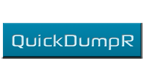 QuickDumpR v0.1 by NZHawk
Last Release: Oct 11, 2010
QuickDumpR v0.1 by NZHawk
Last Release: Oct 11, 2010
Downloads: 1980
Last Release: Oct 11, 2010
Downloads: 1980
Downloads: 1980
QuickDumpR is a tiny app that will dump the ram to the hdd in 15 seconds from launch to xmb. It uses the same code as the Awesome Peek Poker, but takes up less space in the ram, thus a less messy dump!
| Name | Version | Released | Hits | DL Link |
| QuickDumpR | v0.1 | 10/11/10 | 1971 | Download |
What is it?
QuickDumpR is a tiny app that will dump the ram to the hdd in 15 seconds from launch to xmb. It uses the same code as the Awesome Peek Poker, but takes up less space in the ram, thus a less messy dump!
Instructions:
Just download it, install it and run it. Then either use Comgenie's Awesome File Manager or an FTP app to copy it off for analysis on yout PC.
It dumps the ram to the same place as Awesome Peek Poker ("/dev_hdd0/dump.bin") so thats were to look. Oh, and be sure to delete a previous dump before you dump again, it will increment to the file.
Changelog:
0.1 - Initial release
QuickDumpR is a tiny app that will dump the ram to the hdd in 15 seconds from launch to xmb. It uses the same code as the Awesome Peek Poker, but takes up less space in the ram, thus a less messy dump!
Instructions:
Just download it, install it and run it. Then either use Comgenie's Awesome File Manager or an FTP app to copy it off for analysis on yout PC.
It dumps the ram to the same place as Awesome Peek Poker ("/dev_hdd0/dump.bin") so thats were to look. Oh, and be sure to delete a previous dump before you dump again, it will increment to the file.
Changelog:
0.1 - Initial release
| Name | Version | Released | Hits | DL Link |
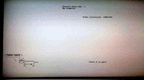 Sconsole v0.1 by Scognito
Last Release: Nov 7, 2010
Sconsole v0.1 by Scognito
Last Release: Nov 7, 2010
Downloads: 2140
Last Release: Nov 7, 2010
Downloads: 2140
Downloads: 2140
A simple function application for printing strings on your PS3 called, Sconsole. With Sconsole you will be able to print debug output onto your television screen for easy debugging.
| Name | Version | Released | Hits | DL Link |
| Sconsole | v0.1 | 11/07/10 | 2128 | Download |
Using Sconsole
Using Sconsole is very simple: just add the three files included in the zip file in your source directory and you are almost done.
Let's see an example.
The first thing to do is actually import the header file:
#include "sconsole.h"
Then we need to initialize it, here it is the syntax:
void sconsoleInit(int bgColor, int fgColor, int screenWidth, int screenHeight);
* bgcolor is the background color of the printed string,
* fcColor is the actual font color
* screenWidth and screenHeight are your screen resolution
Colors are in the 0xAARRGGBB format (alpha channel not available). Few colors are defined in sconsole.h but you can use yours. Also FONT_COLOR_NONE means no color ("transparent"),
ScreenWidth and ScreenHeight are actually the screen resolution you get with videoGetResolution function.
sconsoleInit(FONT_COLOR_NONE, FONT_COLOR_BLACK, res.width, res.height);
Printing function needs X and Y coordinates, plus the pointer to the framebuffer where write into.
print(400, 80, "Hello world", framebuffer);
Or using sprintf before actually print comples strings:
sprintf(tempString, "Video resolution: %dx%d", res.width, res.height);
print(540, 160, tempString, framebuffer);
Using Sconsole is very simple: just add the three files included in the zip file in your source directory and you are almost done.
Let's see an example.
The first thing to do is actually import the header file:
#include "sconsole.h"
Then we need to initialize it, here it is the syntax:
void sconsoleInit(int bgColor, int fgColor, int screenWidth, int screenHeight);
* bgcolor is the background color of the printed string,
* fcColor is the actual font color
* screenWidth and screenHeight are your screen resolution
Colors are in the 0xAARRGGBB format (alpha channel not available). Few colors are defined in sconsole.h but you can use yours. Also FONT_COLOR_NONE means no color ("transparent"),
ScreenWidth and ScreenHeight are actually the screen resolution you get with videoGetResolution function.
sconsoleInit(FONT_COLOR_NONE, FONT_COLOR_BLACK, res.width, res.height);
Printing function needs X and Y coordinates, plus the pointer to the framebuffer where write into.
print(400, 80, "Hello world", framebuffer);
Or using sprintf before actually print comples strings:
sprintf(tempString, "Video resolution: %dx%d", res.width, res.height);
print(540, 160, tempString, framebuffer);
| Name | Version | Released | Hits | DL Link |
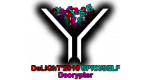 SELF SPRX Decrypter v0.6 Beta by Heden DeLiGhT
Last Release: Dec 12, 2010
SELF SPRX Decrypter v0.6 Beta by Heden DeLiGhT
Last Release: Dec 12, 2010
Downloads: 5672
Last Release: Dec 12, 2010
Downloads: 5672
Downloads: 5672
GameOS utilizes files to make the console work (I won’t give details)
These files (SELF = EXE, SPRX = DLL) are stored in /dev_flash
This tool enables to decrypt these SELF/SPRX files
Such a decrypter will only help people who know what they do
The application is not yet capable to decrypt all files (coming soon !)
These files (SELF = EXE, SPRX = DLL) are stored in /dev_flash
This tool enables to decrypt these SELF/SPRX files
Such a decrypter will only help people who know what they do
The application is not yet capable to decrypt all files (coming soon !)
| Name | Version | Released | Hits | DL Link |
| SELFSPRX Decrypter | v0.6 Beta | 12/12/10 | 4360 | Download |
----------------------------------------------------------------------------
SELF/SPRX DECRYPTER - V0.6 BETA
-----------------------------------------------------------------------------
SELF/SPRX DECRYPTER
12/04/10 - V0.5B - Initial BETA Release
- Decrypting internal PS3's SELF/SPRX files
[BETA - The decrypter hangs on some files]
12/12/10 - V0.6B - Second BETA Release
- More stability (no hangs anymore)
- Much more files can now be decrypted
GameOS utilizes files to make the console work (I won't give details)
These files (SELF = EXE, SPRX = DLL) are stored in /dev_flash
This tool enables to decrypt these SELF/SPRX files
Such a decrypter will only help people who know what they do ;-)
The application is not yet capable to decrypt all files (coming soon !)
Howto :
First, uninstall previous version
Install the .PKG provided in the archive
- Put the file you want to decrypt into :
/dev_hdd0/game/DCRY00001/USRDIR/SOURCE/
- Launch the decrypter
- Get the decrypted files from :
/dev_hdd0/game/DCRY00001/USRDIR/DESTINATION/
The current version decrypts only one file per launch
Make sure to have only one SELF/SPRX file in /SOURCE/ directory
This decrypter does not use the grafchokolo's payload nor HV syscalls
Greetings fly out to (no order):
- Rupan (nice works dude !)
- LBDT69 (we should use your works soon)
- Grafchokolo (thanx for all your answers !)
- PS3mrenigma (always nice to chat with you)
- Team Blackb0x
Team DeLiGhT is looking for talented artists (we need logos & ASCII arts)
Interested ?
Please send us some of your works !
-----------------------------------------------------------------------------
.oO Heden / DeLiGhT'2010 Oo.
-----------------------------------------------------------------------------
SELF/SPRX DECRYPTER - V0.6 BETA
-----------------------------------------------------------------------------
SELF/SPRX DECRYPTER
12/04/10 - V0.5B - Initial BETA Release
- Decrypting internal PS3's SELF/SPRX files
[BETA - The decrypter hangs on some files]
12/12/10 - V0.6B - Second BETA Release
- More stability (no hangs anymore)
- Much more files can now be decrypted
GameOS utilizes files to make the console work (I won't give details)
These files (SELF = EXE, SPRX = DLL) are stored in /dev_flash
This tool enables to decrypt these SELF/SPRX files
Such a decrypter will only help people who know what they do ;-)
The application is not yet capable to decrypt all files (coming soon !)
Howto :
First, uninstall previous version
Install the .PKG provided in the archive
- Put the file you want to decrypt into :
/dev_hdd0/game/DCRY00001/USRDIR/SOURCE/
- Launch the decrypter
- Get the decrypted files from :
/dev_hdd0/game/DCRY00001/USRDIR/DESTINATION/
The current version decrypts only one file per launch
Make sure to have only one SELF/SPRX file in /SOURCE/ directory
This decrypter does not use the grafchokolo's payload nor HV syscalls
Greetings fly out to (no order):
- Rupan (nice works dude !)
- LBDT69 (we should use your works soon)
- Grafchokolo (thanx for all your answers !)
- PS3mrenigma (always nice to chat with you)
- Team Blackb0x
Team DeLiGhT is looking for talented artists (we need logos & ASCII arts)
Interested ?
Please send us some of your works !
-----------------------------------------------------------------------------
.oO Heden / DeLiGhT'2010 Oo.
-----------------------------------------------------------------------------
| Name | Version | Released | Hits | DL Link |
| SELFSPRX Decrypter | v0.5 Beta | 12/04/10 | 1304 | Download |
 Toogle QA v1.0 by Rebug Team
Last Release: Dec 10, 2011
Toogle QA v1.0 by Rebug Team
Last Release: Dec 10, 2011
Downloads: 26960
Last Release: Dec 10, 2011
Downloads: 26960
Downloads: 26960
After having to QA a few PS3 in a row. Then installing a different firmware straight after, it was time to cut out the middleman.
Toggle QA will SET/RESET the QA Flag and Token on any 3.41 or 3.55 firmware that has lv1 mmap and lv2 peek and poke patches (which is most of them).
When you run the app it first detects if the PS3 is 3.41 or 3.55. Next it will check if your firmware has any of the required lv1 patches already and only patch the hypervisor with the ones you need. After it finishes patching Toggle QA will check the status of the QA Flag and SET/RESET it accordingly. Then once the QA SET/RESET is done any lv1 patches made will be removed.
THIS SOFTWARE WRITES TO THE PS3 EEPROM – USE AT YOUR OWN RISK
Note: The rebug packages are provided as a mirror in case they are unavailable and for historical proposes. You should support rebug development by visiting Rebug's website and downloading from there: http://rebug.me.
Toggle QA will SET/RESET the QA Flag and Token on any 3.41 or 3.55 firmware that has lv1 mmap and lv2 peek and poke patches (which is most of them).
When you run the app it first detects if the PS3 is 3.41 or 3.55. Next it will check if your firmware has any of the required lv1 patches already and only patch the hypervisor with the ones you need. After it finishes patching Toggle QA will check the status of the QA Flag and SET/RESET it accordingly. Then once the QA SET/RESET is done any lv1 patches made will be removed.
THIS SOFTWARE WRITES TO THE PS3 EEPROM – USE AT YOUR OWN RISK
Note: The rebug packages are provided as a mirror in case they are unavailable and for historical proposes. You should support rebug development by visiting Rebug's website and downloading from there: http://rebug.me.
| Name | Version | Released | Hits | DL Link |
| Toogle QA (3.55 & 3.41) | v1.0 | 12/10/11 | 26924 | Download |
**** THIS SOFTWARE WRITES TO THE PS3 EEPROM – USE AT YOUR OWN RISK ****
After having to QA a few PS3 in a row. Then installing a different firmware straight after, it was time to cut out the middleman.
Toggle QA will SET/RESET the QA Flag and Token on any 3.41 or 3.55 firmware that has lv1 mmap and lv2 peek and poke patches (which is most of them).
When you run the app it first detects if the PS3 is 3.41 or 3.55. Next it will check if your firmware has any of the required lv1 patches already and only patch the hypervisor with the ones you need. After it finishes patching Toggle QA will check the status of the QA Flag and SET/RESET it accordingly. Then once the QA SET/RESET is done any lv1 patches made will be removed.
HOW TO USE:
1: Install toggle_qa.pkg
2: Run Toggle QA from XMB
3: PS3 will beep and return to XMB. (If you do not hear a beep it has not worked)
NOTE: Every now and then it will hang on the lv1 patching stage. If it has not beeped and returned to the XMB after about 30secs you will need to reboot and try again.
Enjoy.
~ Codename: REBUG
Credit and Thanks:
Big thanks to graf and glevand for the hypervisor work.
Everyone involved in getting the QA Flag/Token working back many moons ago.
After having to QA a few PS3 in a row. Then installing a different firmware straight after, it was time to cut out the middleman.
Toggle QA will SET/RESET the QA Flag and Token on any 3.41 or 3.55 firmware that has lv1 mmap and lv2 peek and poke patches (which is most of them).
When you run the app it first detects if the PS3 is 3.41 or 3.55. Next it will check if your firmware has any of the required lv1 patches already and only patch the hypervisor with the ones you need. After it finishes patching Toggle QA will check the status of the QA Flag and SET/RESET it accordingly. Then once the QA SET/RESET is done any lv1 patches made will be removed.
HOW TO USE:
1: Install toggle_qa.pkg
2: Run Toggle QA from XMB
3: PS3 will beep and return to XMB. (If you do not hear a beep it has not worked)
NOTE: Every now and then it will hang on the lv1 patching stage. If it has not beeped and returned to the XMB after about 30secs you will need to reboot and try again.
Enjoy.
~ Codename: REBUG
Credit and Thanks:
Big thanks to graf and glevand for the hypervisor work.
Everyone involved in getting the QA Flag/Token working back many moons ago.
| Name | Version | Released | Hits | DL Link |
 USB FIRM LOADER v0.3 by JaicraB
Last Release: Sep 22, 2010
USB FIRM LOADER v0.3 by JaicraB
Last Release: Sep 22, 2010
Downloads: 8712
Last Release: Sep 22, 2010
Downloads: 8712
Downloads: 8712
This is a dev_flash simulator for the PS3. With it you can load modified PS3 dev_flash files from a USB stick and run them on your console without the risk of bricking your system.
| Name | Version | Released | Hits | DL Link |
| USB FIRM LOADER | v0.3 | 09/22/10 | 8652 | Download |
This program allows to simulate the dev_flash from USB. Allowing a Custom Firmware. We may modify the files of our new dev_flash (USB) as we please, without running the risk of throwing away the PS3.
It is a beta version, probably find bugs. I will continue working on it when time permits me. Remember that suffers no risk to the console. All that is changed the new dev_flash'll be doing really USB.
Here I bring the new version 0.3
Improvements:
- Code optimization.
- Fixed USB port allocation.
- Fixed black screen.
Recommendations:
- Only have a USB MASS STORAGE USB connected to load FIRM LOADER.
- UPDATE NO FIRM while in USB mode LOADER.
Thanks for reporting bugs!
Requirements:
Syscall PEEK and POKE.
Installation:
1. Copy the "FTP server" the entire contents of the / dev_flash the USB (the root).
2. Copy the JaiC_USB_FIRM_LOADER.pkg also the root of the USB.
3. Install the package.
Use:
1. Insert the USB into the PS3.
2. Run USB LOADER FIRM. After a few seconds will return to the XMB. The new firmare is loaded.
You will see that whatever you do the USB will be launched. Ideal for amending RCO, exchange modules, as you imagine.
IMPORTANT!
Do not update while in Live Firmware Mode. It will reboot, setting the original dev_flash back, and then it will update! Do not update from USB FIRMWARE LOADER!
It is a beta version, probably find bugs. I will continue working on it when time permits me. Remember that suffers no risk to the console. All that is changed the new dev_flash'll be doing really USB.
Here I bring the new version 0.3
Improvements:
- Code optimization.
- Fixed USB port allocation.
- Fixed black screen.
Recommendations:
- Only have a USB MASS STORAGE USB connected to load FIRM LOADER.
- UPDATE NO FIRM while in USB mode LOADER.
Thanks for reporting bugs!
Requirements:
Syscall PEEK and POKE.
Installation:
1. Copy the "FTP server" the entire contents of the / dev_flash the USB (the root).
2. Copy the JaiC_USB_FIRM_LOADER.pkg also the root of the USB.
3. Install the package.
Use:
1. Insert the USB into the PS3.
2. Run USB LOADER FIRM. After a few seconds will return to the XMB. The new firmare is loaded.
You will see that whatever you do the USB will be launched. Ideal for amending RCO, exchange modules, as you imagine.
IMPORTANT!
Do not update while in Live Firmware Mode. It will reboot, setting the original dev_flash back, and then it will update! Do not update from USB FIRMWARE LOADER!
| Name | Version | Released | Hits | DL Link |
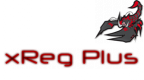 xReg Plus v1.0 by Rebug Team
Last Release: Feb 19, 2011
xReg Plus v1.0 by Rebug Team
Last Release: Feb 19, 2011
Downloads: 6187
Last Release: Feb 19, 2011
Downloads: 6187
Downloads: 6187
xReg Plus is a simple app that will allow you to backup and restore your xRegistry.sys file to/from USB. Good for instantly restoring your settings and access to your save data again after a Service Mode install.
Note: The rebug packages are provided as a mirror in case they are unavailable and for historical proposes. You should support rebug development by visiting Rebug's website and downloading from there: http://rebug.me.
Note: The rebug packages are provided as a mirror in case they are unavailable and for historical proposes. You should support rebug development by visiting Rebug's website and downloading from there: http://rebug.me.
| Name | Version | Released | Hits | DL Link |
| xReg Plus | v1.0 | 02/19/11 | 4239 | Download |
| xReg Plus (gnpdrm) | v1.0 | 02/19/11 | 1945 | Download |
DISCLAMER: This software can be used to enable LEGALLY obtained DLC (downloaded content) if your console has become deactivated. It contains NO ‘Official SCE’ code and was made using open source SDK psl1ght. The responsibility IS on the end-user to use this software in accordance with his/her own country’s/region’s copyright laws.
xReg Plus is a simple app that will allow you to backup and restore your xRegistry.sys file to/from USB. Good for instantly restoring your settings and access to your save data again after a Service Mode install.
1: Press SELECT to BACKUP xRegistry.sys to root of USB000
2: Press START to RESTORE xRegistry.sys from root of USB000
Also includes Activation Reviver.
You must have a backup of your act.dat file and the exdata folder must already exist in dev_hdd0/home/00000001/ (Currently that is the only address it copies to).
How it works..
1: Place act.dat onto root of USB stick and place in USB000 (slot furthest right)
2: Press CIRCLE to TRANSFER act.dat to xReg Plus (XREG00001/USRDIR) from USB
3: Press CROSS to RESTORE act.dat to PS3 exdata directory
Once this is done you only have to use step 3 each time you reboot and want to play DLC.
Enjoy.. Cyberskunk
Big thanks to jjolano for helping with the XMB Selector for the upcoming Rebug release which this is based off
xReg Plus is a simple app that will allow you to backup and restore your xRegistry.sys file to/from USB. Good for instantly restoring your settings and access to your save data again after a Service Mode install.
1: Press SELECT to BACKUP xRegistry.sys to root of USB000
2: Press START to RESTORE xRegistry.sys from root of USB000
Also includes Activation Reviver.
You must have a backup of your act.dat file and the exdata folder must already exist in dev_hdd0/home/00000001/ (Currently that is the only address it copies to).
How it works..
1: Place act.dat onto root of USB stick and place in USB000 (slot furthest right)
2: Press CIRCLE to TRANSFER act.dat to xReg Plus (XREG00001/USRDIR) from USB
3: Press CROSS to RESTORE act.dat to PS3 exdata directory
Once this is done you only have to use step 3 each time you reboot and want to play DLC.
Enjoy.. Cyberskunk
Big thanks to jjolano for helping with the XMB Selector for the upcoming Rebug release which this is based off
| Name | Version | Released | Hits | DL Link |
.
